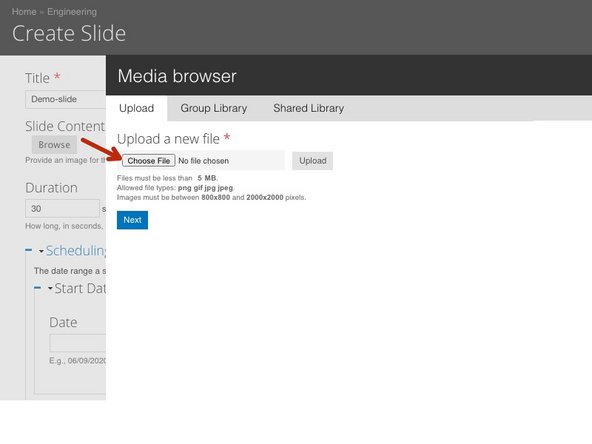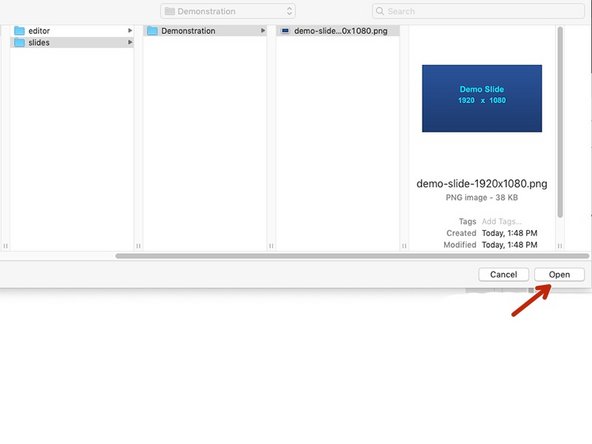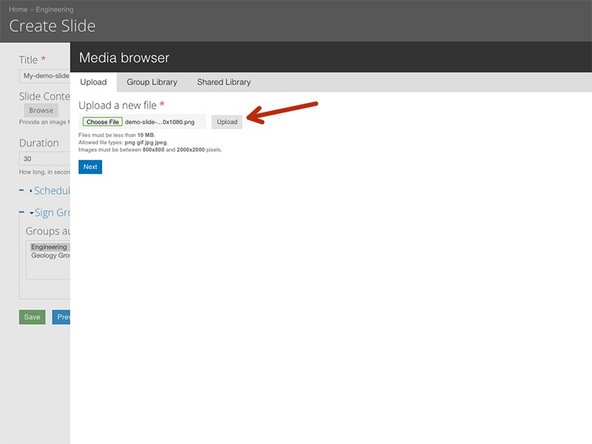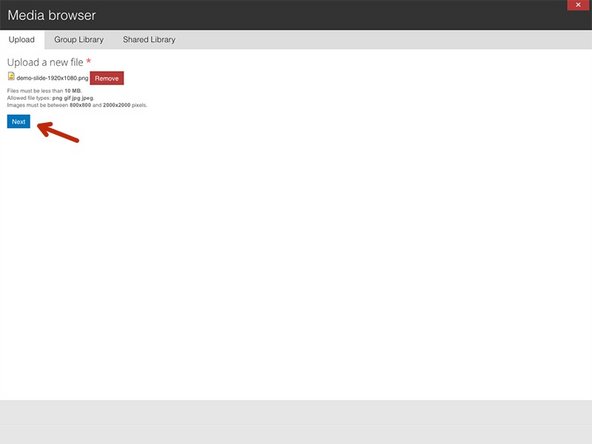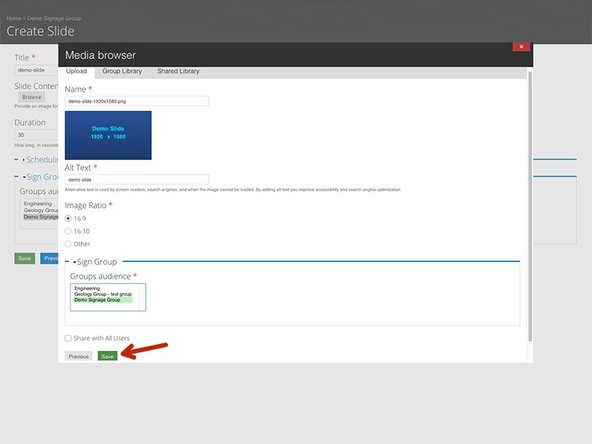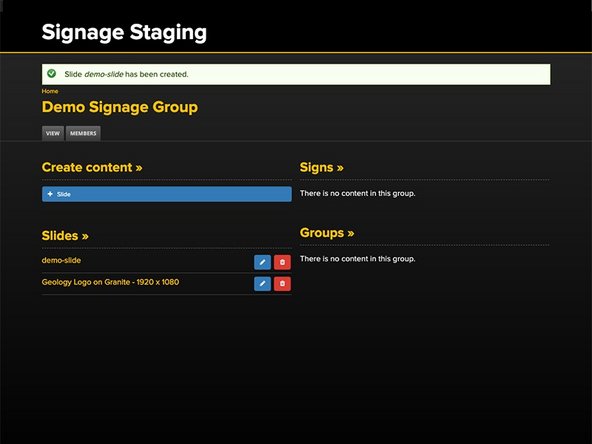Introduction
The following will demonstrate how to upload slides to the Digital Signage System.
-
-
First, you need to know if your display is portrait (vertical) or landscape (horizontal).
-
All displays currently in use in Engineering support high definition.
-
Displays set to portrait mode will use a pixel resolution of 1080 W x 1920 H
-
Displays set to landscape mode will use a pixel resolution of 1920 W x 1080 H
-
Please keep these dimensions in mind when creating your slides. This will help to ensure optimum results when your content is displayed on the "big screen".
-
The allowed file types for slides are: jpg jpeg gif png. Files must be less than 5MB.
-
-
-
Click on +Slide to begin.
-
Now you must enter a Title, Choose your slide, and select a Sign Group. Additionally, you may change the duration and set up a schedule of when your slide is to be visible.
-
Click on Browse to select the slide that you want to upload.
-
-
-
Click on Choose File.
-
Navigate to the location of your file, select it, and click Open.
-
Click Upload
-
-
-
Click Next
-
Provide a short description in the Alt Text box
-
Select the Image Ratio (16x9 in most cases)
-
In the Sign Group drop down, select one of the "Groups Audience".
-
Click on Save. The screen will refresh and you may need to click on Save again.
-
You will get a message stating that your Slide has been created.
-
You now know how to upload a slide to the Engineering Digital Signage System.
You now know how to upload a slide to the Engineering Digital Signage System.