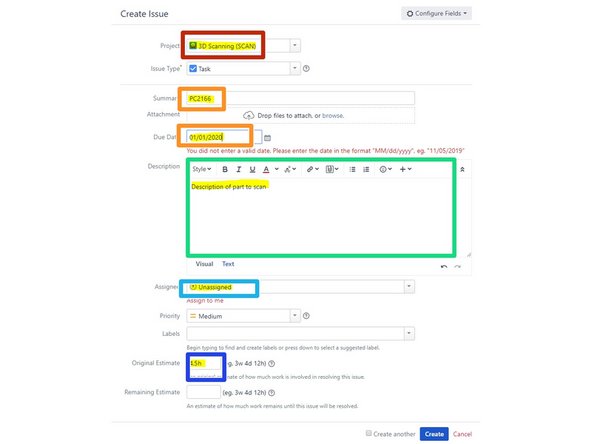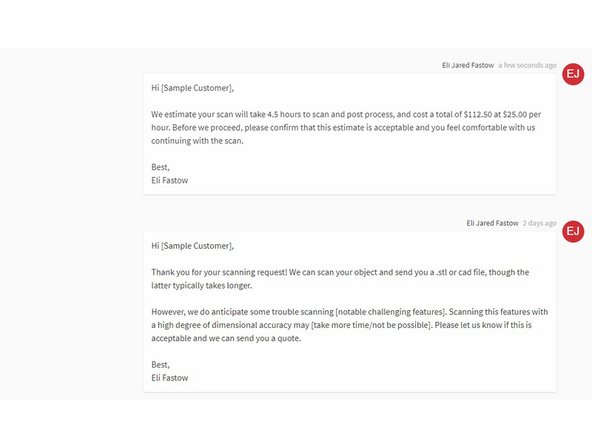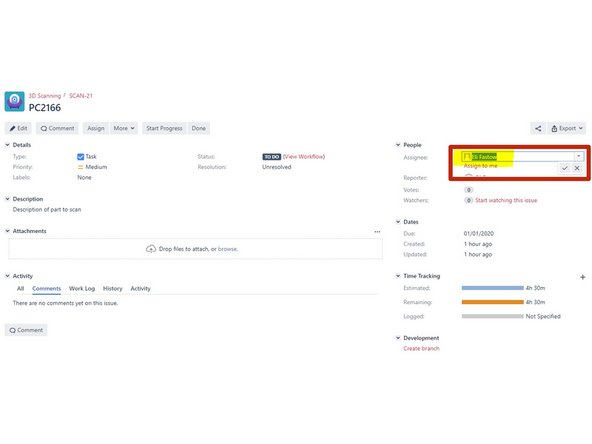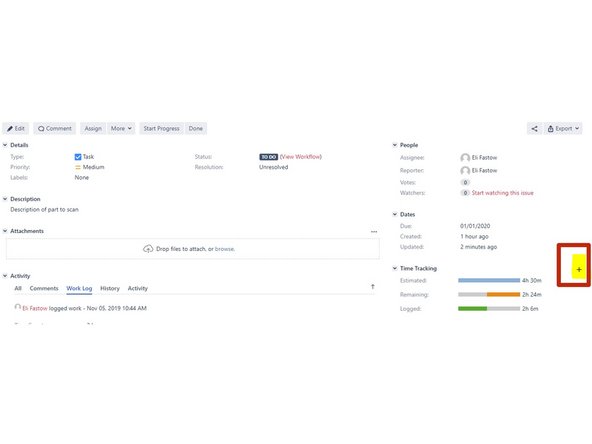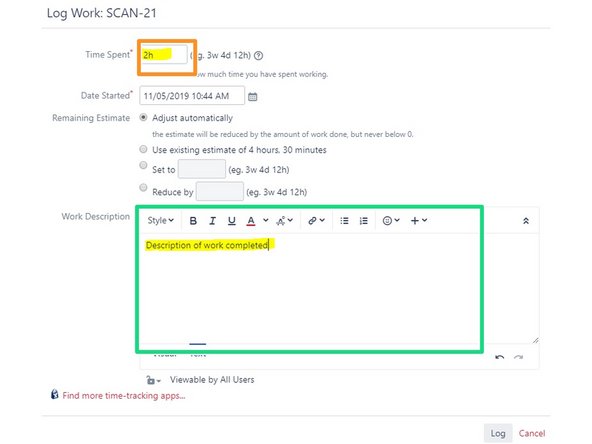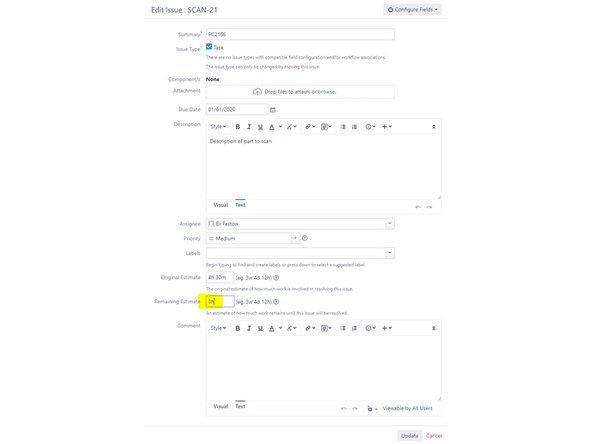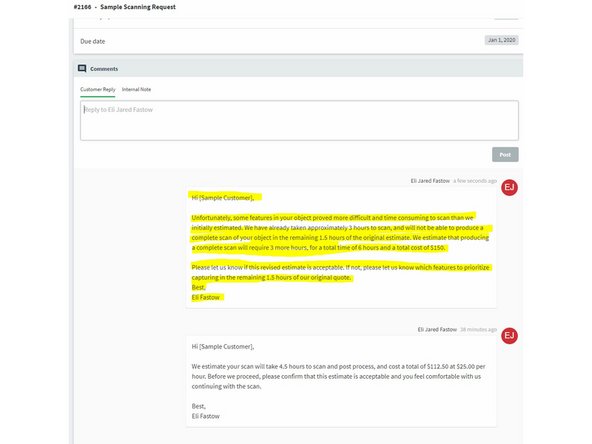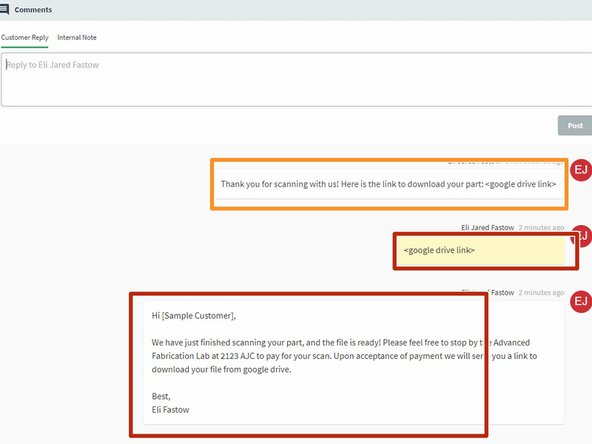-
-
All new scanning requests are entered by customers in PaperCut.
-
If customers email the helpdesk to inquire about making a 3D scanning request, direct them to Papercut
-
-
-
Send a customer a message evaluating the feasibility of their scan
-
Highlight any features on the object that may not be possible to scan, or may require extra/unusual post processing steps
-
Do not immediately give an estimate! We will do this in a later step based on the guide to making estimates here: <3D Scanning: Quoting>.
-
-
-
Open a jira task corresponding to the Papercut scan request in the project "3D Scanning". This is how we track the work our technicians perform on the scanning project.
-
Name the new Jira task after the Papercut request number, and set the deadline to match the deadline given by the customer.
-
Do not list an assignee
-
List the estimated time in accordance with the guide to quoting here: <3D Scanning: Quoting>. Message the customer both the estimated time and cost.
-
Make sure to describe the object to scan in detail. The future assignee will use this description when proceeding with the scan, and we'd rather not bother the customer for the same information twice
-
Message the customer in Papercut to detail their quote. Clearly state both the time we estimate and the price.
-
-
-
After creating the jira task, message the LC or Scanning Equipment Specialist on slack with the link to the jira task, due date for the scan, and a brief assessment of the scan difficulty.
-
The LC will assign the project to a scanning technician
-
-
-
Do not start work on the job until the customer confirms, in writing, that they accept the cost of the scan as quoted
-
Reserve all scanning time on http://tw-schedule.umd.edu/
-
Move the job in Papercut to the "Scanning" bin
-
In Jira, press the plus button next to "Time Tracking" to log work
-
Log all work, both scanning time and post-processing time, in Jira
-
Clearly describe all of the progress completed in the "Log Work" window
-
The folder <JIRA> has a set of guides outlining jira usage in greater detail
-
-
-
At 80% of the estimate (e.g. after 4 hours of a 5 hour job) evaluate the progress of the scan
-
If the scan is nearly complete, finish the job and deliver to the customer as specified in future steps.
-
If the scan is not nearly complete, create a new estimate for the remaining time.
-
Edit the "Remaining Estimate" in Jira to reflect this new estimate
-
Message the customer with the new estimate and new cost.
-
Do not proceed with the scan until they confirm the new time.
-
If the customer does not accept the new estimate, ask for key features to capture with the remaining time in the original estimate
-
-
-
Do not just send the client the files produced from the scan!
-
Save the output file on the network drive and in the shared TerrapinWorks google drive
-
Send a message to the client informing them of their completed scan, and place a link to the google drive in the internal comment
-
Once the customer pays for their scan, comment again with the link to the google drive file
-
Mark the Jira task as done and the Papercut request as picked up
-