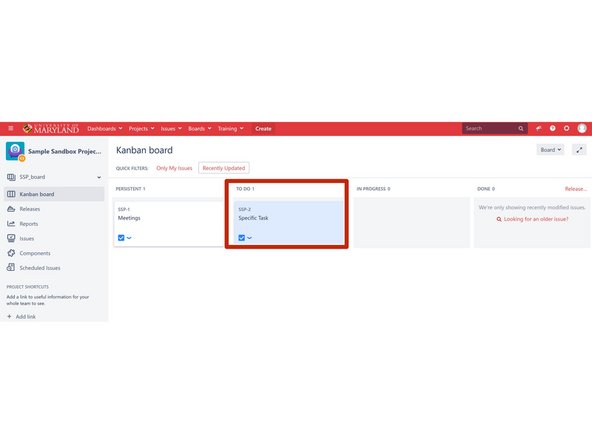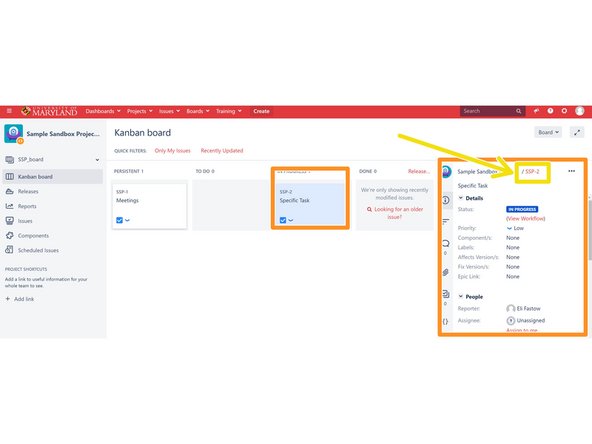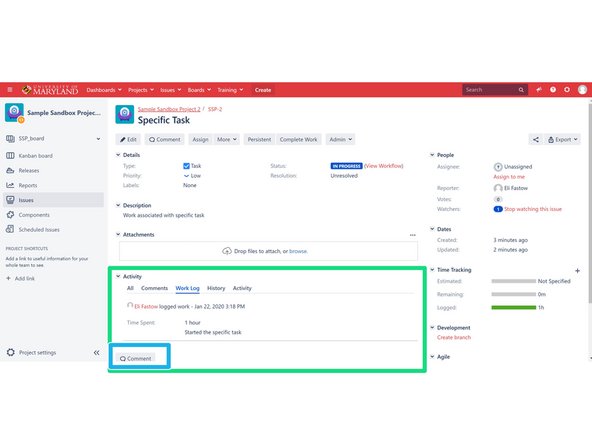-
-
During the estimating process, the PM should break a design progress into specific jobs, e.g. CAD a motor mount or write controls software. These specific jobs are each entered into the Jira Project as an issue
-
Open the Jira Project and navigate to the Kanban board.
-
Hit the "Create" button to create a new issue. The PM will need to create a new issue for each specific job associated with a project.
-
-
-
Insure that the Issue is created in the correct project and is a "Task"
-
Name the issue with a brief description of the work to be done
-
Set a due date as informed by the estimate prepared for the customer
-
Write a few sentence description of the work to be done. This will be an important reference for the SD/SDE who will complete the issue
-
The PM should assign a SD/SDE on the team for this design project to complete this issue.
-
The PM should set an original estimate informed by the statement of work sent to the customer
-
Set a priority that accurately reflects the importance of the task
-
-
-
Once you create the issue, it will automatically populate into the "To Do" column
-
As a SD/SDE starts work on the issue, it should move into the "In Progress" column.
-
Clicking on the issue opens a sidebar with summary information. Here you can read the details about the issue as well as comments made along the way.
-
Click on the issue key link to open a more detailed view of the issue.
-
The issue page opened by clicking the link has all details relevant to the issue
-
Notably, the activity section at the bottom has a record of the Comments, Work Log, and History
-
Anyone (either PDM or SD/SDE) who wishes to communicate information regarding the progress of the task should leave a comment
-
Note: Customers may be able to view comments, use professional language
-
Cancel: I did not complete this guide.
One other person completed this guide.