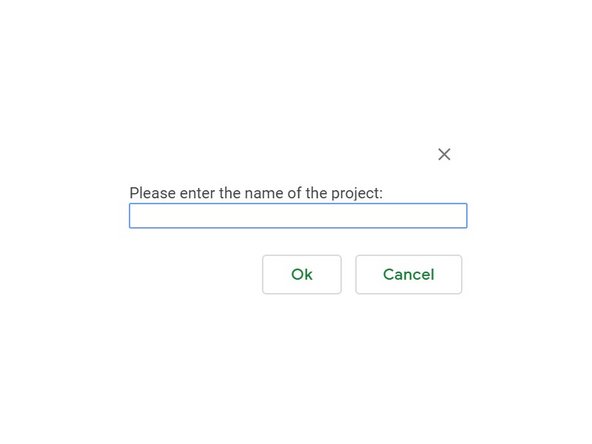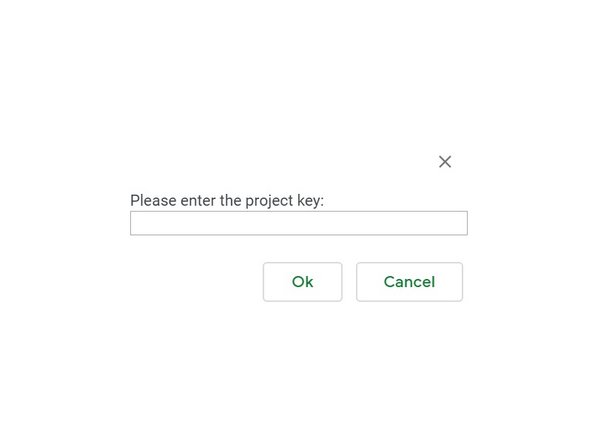-
-
Open the *New Project Folder Creator Spreadsheet. If the link doesn't work it can be found in the Terrapin Works Shared Drive under Design Projects/Project Folders/*Templates
-
Press the "Create a new project folder" button
-
-
-
The first time you run the script to generate a new project folder you will need to authorize the script to run.
-
If the dialog box "Authorization Required" pops up press "Continue".
-
Select your UMD or ENG google account.
-
Another dialog box will appear saying that the app is not verified. This is because the script was written internally at Terrapin Works. The app simply creates a new folder structure for a project and copies the templates. It will not affect anything within your personal drive, it only modifies the Projects Folder in the shared drive.
-
Click on "Advanced"
-
Click on "Go to Create Project Folder (unsafe)"
-
On the next screen click on "Allow"
-
-
-
Enter the name of the project. This should match the name of the project in Jira.
-
Enter the project key. This should match the project key from Jira.
-
A dialog will appear, confirm that the name is correct, then press okay to run the script. It will take a minute or two but the script will create a new folder in "Project Folders" with the correct folder structure and templates.
-
Cancel: I did not complete this guide.
One other person completed this guide.