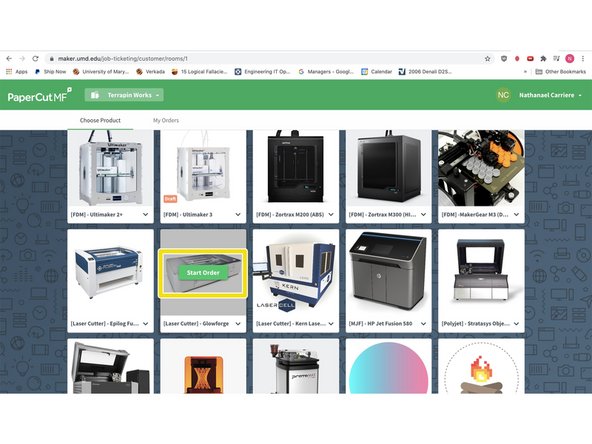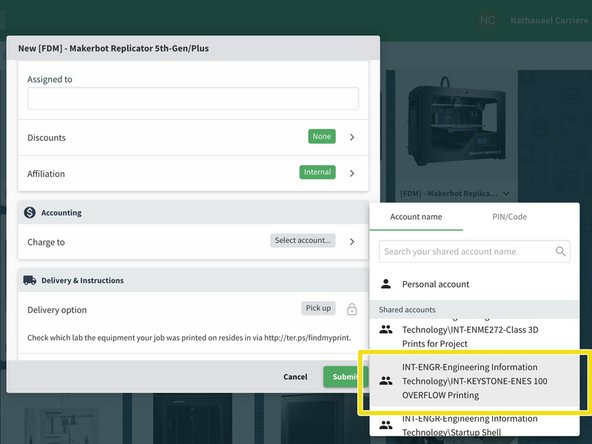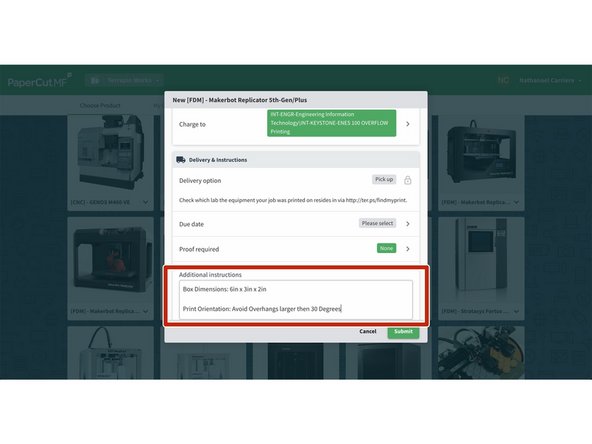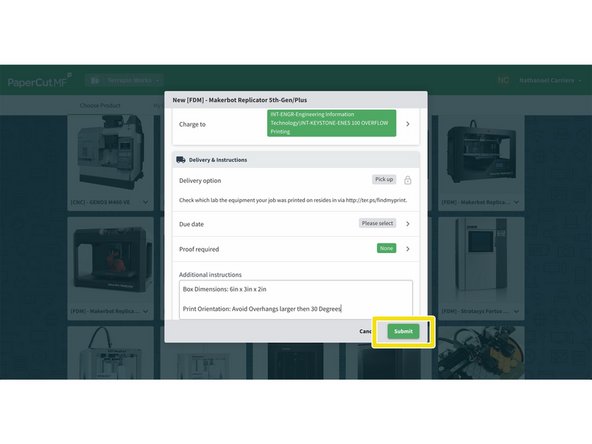Introduction
This guide is only intended to be used for ENES 100 Students requesting the shipping of 3D Print or Laser Cut parts in support of their ENES 100 Project. The only two products that will be covered by this account are the Makerboth 5th Generation and Glowforge Laser cut request in this guide. All other requests will need to be preloaded with the cost of the product requested.
Please note that you MUST preload your account with shipping funds prior to the request. Failure to load funds for shipping will delay print processing
-
-
Please Vist http://Ter.ps/addfunds to begin the add funds process
-
Login to your Account via UMD Credentials
-
Once Logged in please add $10 to your student account using the Add Funds Process pictured
-
Please note that this $10 fee will only cover prints within the United States. We will not be shipping internationally at this time.
-
You can verify funds on your account by viewing your current balance
-
This balance will be used to process the shipping of your requested items
-
-
-
This is the landing page for: https://go.umd.edu/submit
-
Scroll down and hover over the Makerbot 5th Generation Printer.
-
Click Start a new order.
-
-
-
This is the landing page for: https://go.umd.edu/submit
-
Scroll down and hover over the Laser Cutter - Glowforge.
-
Click Start New Order
-
-
-
When you click "Start Order" a pop up will appear with prompts.
-
Please Title your Request "ENES - 100" to ensure prompt processing. parts must fit within a 7.5in x 5in x 3in box. Please adjust size of .stl files as necessary to fit within these dimensions in order to be printed.
-
Click Attach File to upload the .stl file or .dxf you intend to print/lasercut.
-
Select Material and Color choice. Please Note that color choices will not be maintained in order to allow for quick printing of parts for the class.
-
-
-
Scroll down to the charge account section and Click Charge account.
-
Select INT-KEYSTONE-ENES 100 OVERFLOW Printing for your request Project in order to avoid additional charges prior to shipping of your 3D Prints.
-
-
-
Please be sure to include maximum box dimensions i.e. 6inx3inx2in and intended print orientation in the additional comments section.
-
Click Submit
-
Print Status can be reviewed at anytime using the My Orders Icon at the top of the Screen. Please pick up prints once completion notifications have been received.
-
ALL Parts once submitted will be processed within 3-5 Business Days
-