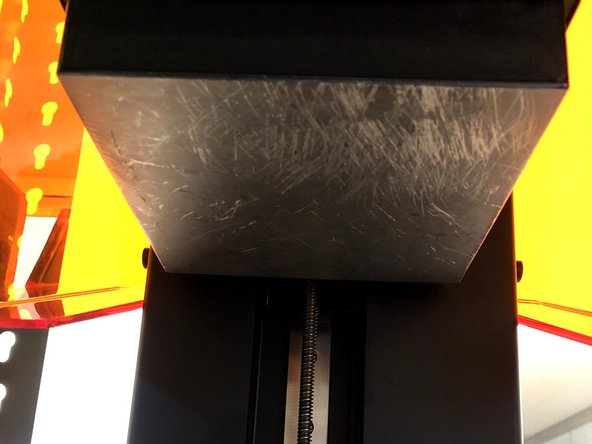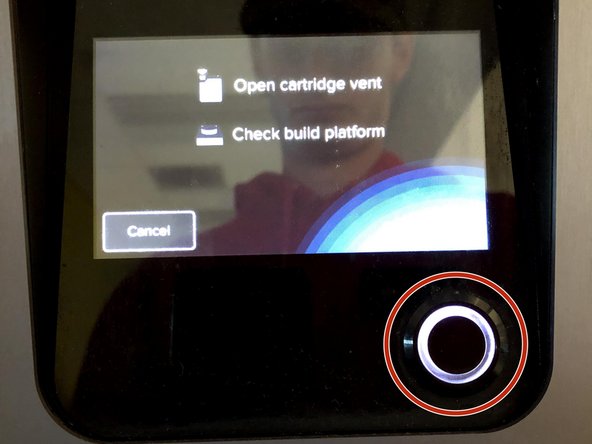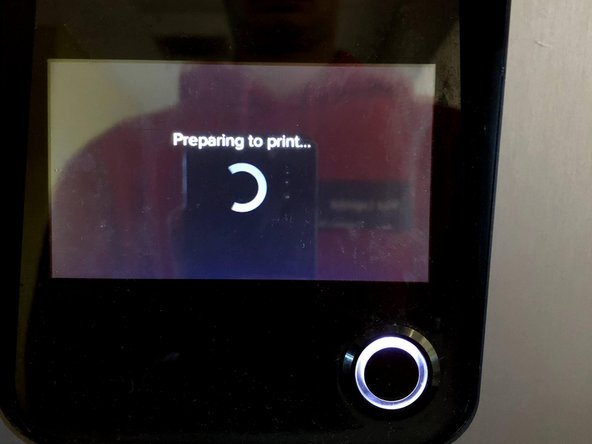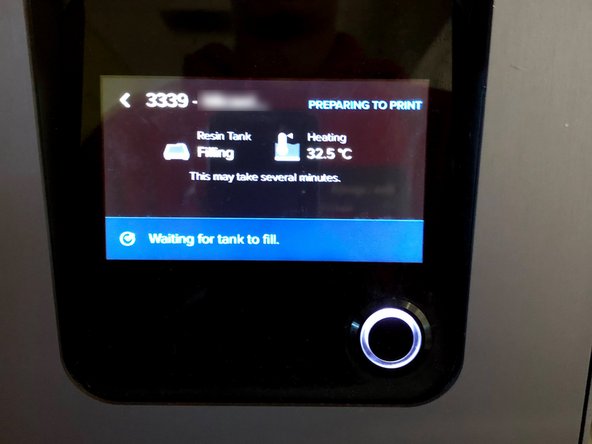Introduction
This guide will cover all the necessary steps including safety check to begin a print on the Formlabs Form 2
Source: Formlabs Guide
Images by: Nico Lagendyk
-
-
Every job sent to the printer will be queued up and will need confirmation from an operator to begin
-
You can only send a job to a printer with the correct resin so be sure to change (add link to guide once it exists) that prior to sending the job over
-
Confirm that your job has made it to the printer by clicking on the jobs tab on the touchscreen
-
Press the Print Now button to begin initialization
-
-
-
You are looking for small build-ups of resin gathering at the bottom of the tank
-
These are essentially artifacts of cured resin that were cured but not adhered to the build platform and a large concentration of them causes prints to fail
-
Use your hand to gently move the wiper arm back and forth once to move the resin out of the way so the bottom of the tank can be seen
-
Don't move the wiper too fast or you'll damage the servos that drive it
-
It will look like water droplets on a window and if there are a lot of them you won't be able to print using this tank and it will have to be replaced
-
If the window at the bottom of the resin tank looks clear you're good to continue with this guide
-
-
-
Check to see that the build platform was cleaned after its last job and is free of any resin residue
-
Remove the build platform and look it over with a light to see if any residue stains catch the glare
-
If the build platform is dirty or damaged either clean or replace it with an adequate one
-
Specialty resins like 'Tough', 'High Temp', 'Elastic' are more sensitive to build plate quality, so your workflow may include special build plates reserved for these materials
-
-
-
Open the Resin Cartridge Vent
-
Confirm print by pressing the button
-
The tank will begin filling and the print will start shortly
-