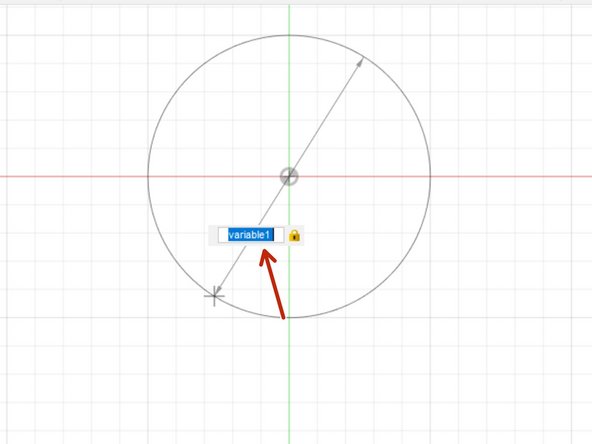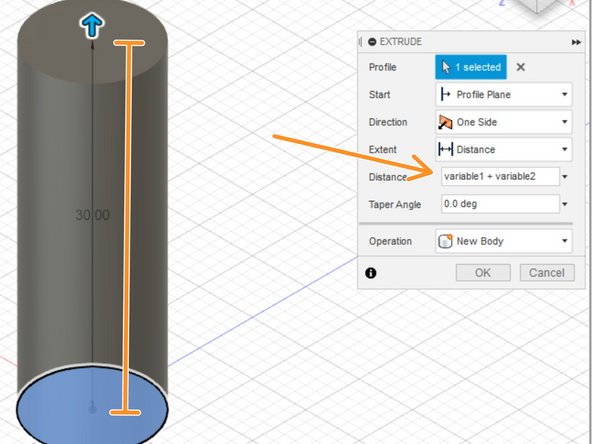Introduction
Parametric modeling enables setting the dimensions of a feature as an editable parameter rather than static number. This guide introduces the fundamental skills and applications of parametric modeling.
-
-
Components are groups of sketches and bodies
-
Fusion 360 treats components almost like independent parts. When designing multi-part products, creating new sketches and features in an individual component keeps each part independent.
-
In the example design, a test cell for a polymer membrane, each component describes a different material
-
Each component is boxed in orange. Note that some components contain multiple bodies.
-
-
-
Parameters are essentially variables used to define a dimension rather than a static number
-
The Modify dropdown menu houses the parameter menu
-
Create a new parameter by clicking the + next to the User Parameters box
-
Parameters can be definite numbers. In this example, we defined the variable1 parameter as 10 mm.
-
Parameters can also be functions that depend on other parameters. In this example we defined the variable2 parameter with the following formula: variable2=2*variable1
-
-
-
Creating multi-component designs with parametric modeling typically follows this workflow
-
Create all of the relevant parameters
-
Create all of the components
-
Create a sketch in one active component. Dimension the sketch features with your parameters.
-
Create a body from the sketch with dimensions from the pre-made parameters.
-
Modify the body if necessary
-
Repeat this process until the component is complete. Then repeat that process for each component until they are all complete.
-
Assemble the components. For more detail on component assembly, see Assemblies
-
-
-
Creating multi-component designs with parametric modeling can also follow this workflow if a few sketches form the basis of many components
-
Create all parameters
-
Create sketches using parameters
-
Create bodies from sketches using the pre-made parameters
-
Sort those bodies into components
-
Modify the bodies sorted in components
-
-
-
Features dimensioned with parameters will automatically change size if the parameters change
-
To dimension a feature with a parameter, simply type in the parameter rather than a static number
-
Parameters can be entered either when creating the feature or with a dimension tool
-
Parameters can be added, subtracted, or multiplied when dimensioning a feature
-
-
-
Plan parameters and the timeline before starting the design.
-
Constrain sketch features in the desired shapes before shifting parameters. Constraints prevent the warping of sketch features when dimensions change.
-
Completely constrain the dimensions of your parts with parameters. That way, changing dimensions later merely requires altering a parameter
-
Design components and bodies with an exact fit, then add a "tolerance" parameter.
-
The Tolerancing guide gives a more in-depth look at the process of designing tolerances to set this parameter
-