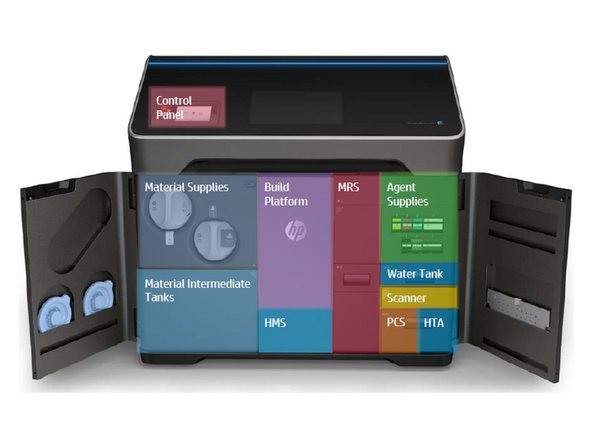Introduction
The HP Jet Fusion 580 is an industrial-grade MJF printer intended for small scale production of functional parts. This guide will give you a brief overview of the machine’s strengths, a description of the physical layout of the printer, and instructions on how users can interface with the HP.
Images by: HP, Nico Lagendyk
-
-
The HP is designed to produce accurate parts across many jobs giving high repeatability
-
Produce full-color functional parts while maintaining optimal mechanical properties
-
Achieve fine detail and high dimensional accuracy for small features
-
Produce engineering-grade thermoplastic parts with optimal mechanical properties
-
-
-
HP Multi Jet Fusion technology offers control over part and material properties and speed advantages beyond those found in other 3D printing technology
-
The process begins by depositing a thin layer of material in the printer’s work area.
-
Next, the carriage containing an HP Thermal Inkjet array passes over the full work area, printing chemical fusing, detailing, and coloring agents
-
During another pass of the carriage, the work area is exposed to fusing energy, which bonds part layers together
-
The process continues, layer-by-layer, until a complete part is formed
-
-
-
Insert wisdom here.
-
-
-
Turn the main switch at the back of the printer to the on position
-
Press the power button next to the control panel
-
Press the blue rearming button when prompted by the machine
-
-
-
Press the power button on the front panel
-
Wait for the 3 LEDs on the back of the machine to turn off
-
Turn the main switch to the power off position
-
-
-
The front panel is straight forward and should be easily navigable
-
On the main screen you have three options: Jobs, Maintenance, and Build Status
-
The Jobs page is a queue of all the uploaded builds
-
The Maintenance page is an overview of all the consumables on the printer from agents to filters
-
The Build Status page is only relevant when the printer is running and it will give you detailed information on the status of the build
-
On the bottom ribbon you can select the 3x3 squares to bring up even more options
-
Here is where you can access maintenance tasks and perform print diagnostics
-