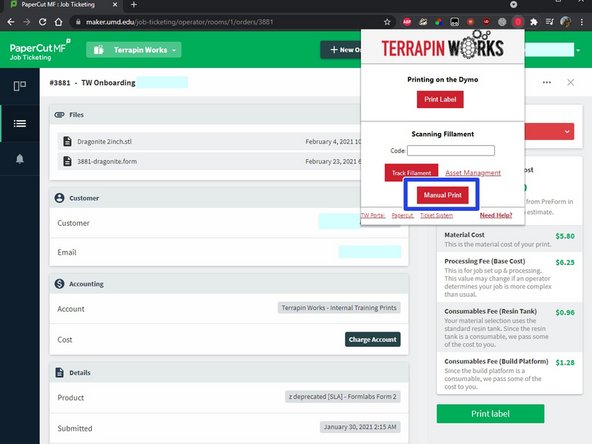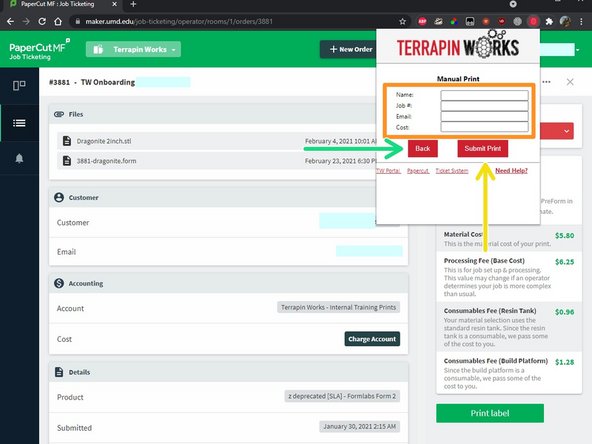-
-
Visit the Job Page of the order you want a label for.
-
Click the "Print Label" button that appears on the page below the pricing breakdown.
-
Go to label printer and collect label.
-
Alternatively:
-
While on the job page, open the TW Extension Popup.
-
Click "Print Label" from the Popup
-
-
-
On the MIC website the process and functionality is the same as on PaperCut.
-
The "Print Label" button appears below the job status.
-
-
-
If you want to print a label by filling out all of the fields manually, you can do just that.
-
Click on the "Manual Print" button in the popup.
-
Fill out the necessary fields. (Type the name as it would appear on a job page i.e. first then last)
-
Click "Submit Print"
-
To return to the previous extension screen, click "Back"
-
After clicking Print, go get your label from the printer!
After clicking Print, go get your label from the printer!