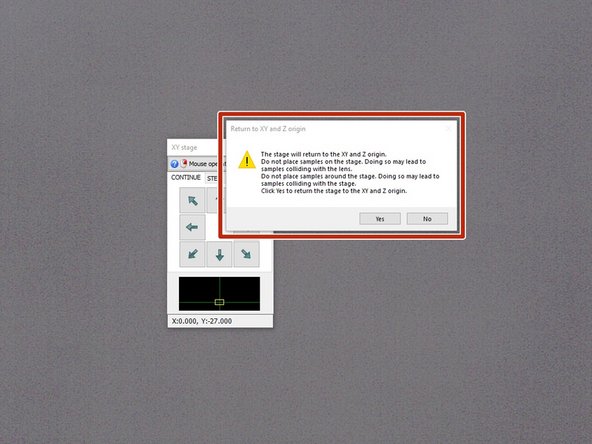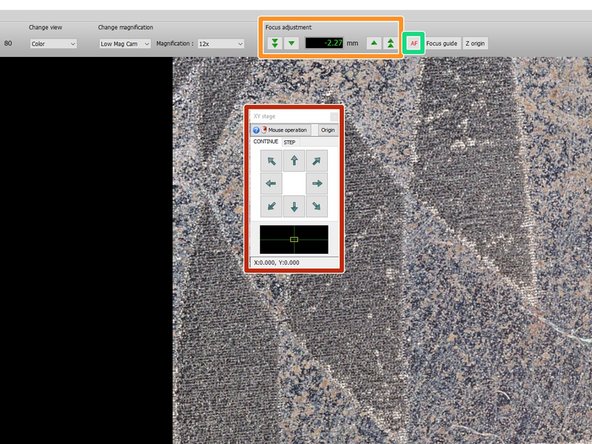-
-
A laser scanning microscopy 3D scanner → Combination of both 3D scanner and microscope
-
Can be used as a 3D scanner and microscope
-
Characteristics:
-
Maximum zoom in: x50 (Normal res) x160 (High res)
-
Maximum measurable height: 10 mm or 0.39" (Normal res), 1 mm or 0.04" (High res)
-
Accuracy of up to 0.005 mm or 0.0002" and resolution of up to 0.001 mm or 0.00004"
-
Stage size: 18 cm x 8.8 cm (7.09" x 3.46")
-
Comes with a tilt stage that can be tilted at angle of 30 degree or more
-
-
-
Keyence VR-3000 G2 Series is the primary software used for operating Keyence 3D scanner
-
Viewer is used for scanning the file and 2D parts measurement
-
Analyzer is used for analyzing the scan data including plotting, part measurement, surface roughness analysis, etc.
-
To start a scan, start with the Viewer, after you're finished scanning, the Analyzer will automatically run
-
-
-
Turn on the scanner by pushing the power buttom
-
A light on the scanner will indicate whether it's on
-
The circular platform can be rotated by turning the metal rod
-
The nob can be used to manually rise and lower the scan table
-
Do not place the scan object on the stage until all scanning preparation is complete
-
-
-
Open the Viewer software
-
It will ask to return the scan stage to the origin. Make sure that there is no object on the stage and select yes
-
Once the stage has stopped adjusting, you can place the scan object on the stage and start the scanning process
-
-
-
You can adjust the x-y position of the object by clicking the arrows on the screen or clicking and dragging the screen
-
To manually focus, you can use the knob on the base of the scanner or use the arrows on the top toolbar
-
Using autofocus is typically sufficient and can be done by clicking AF
-