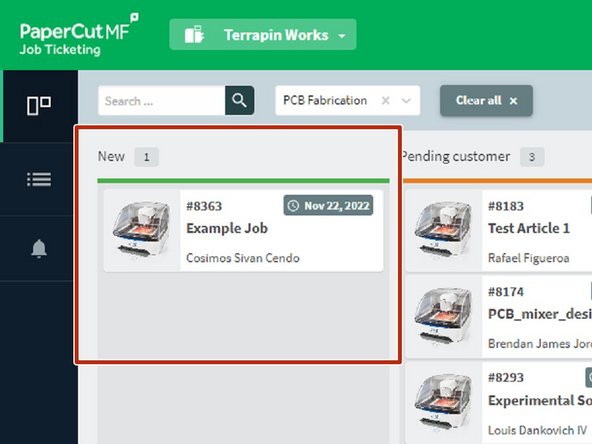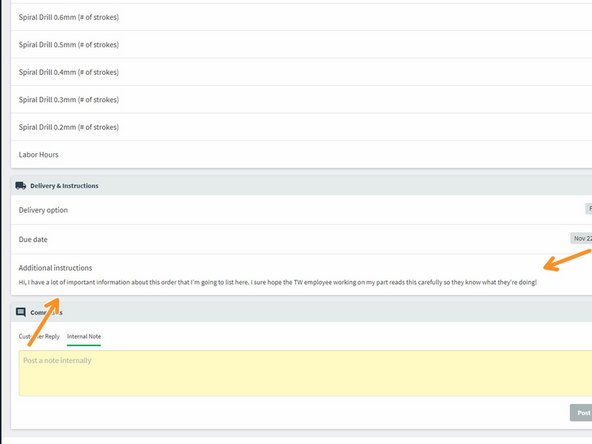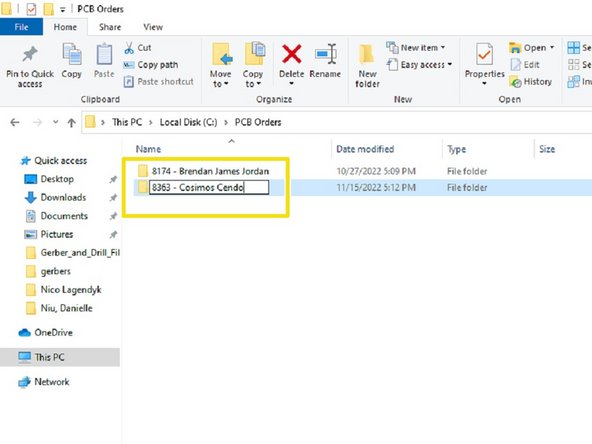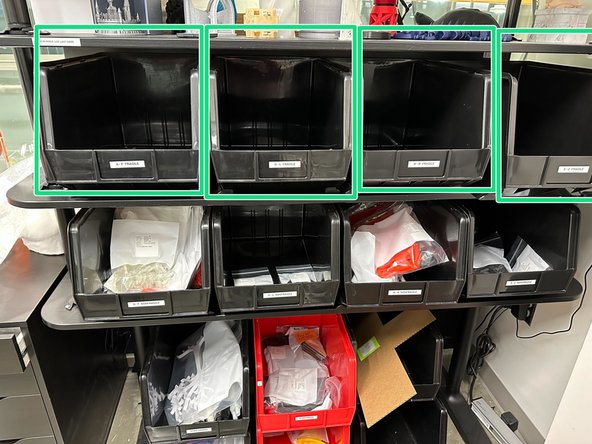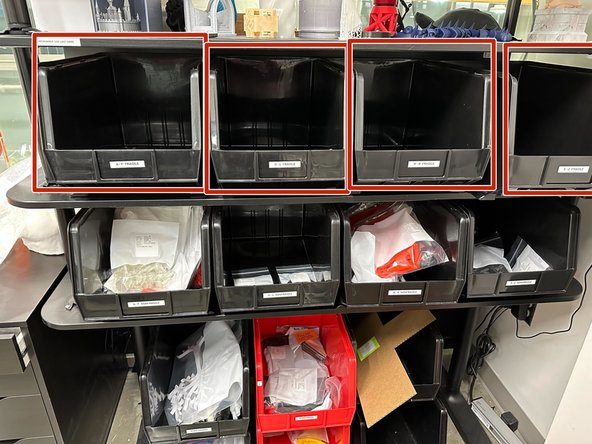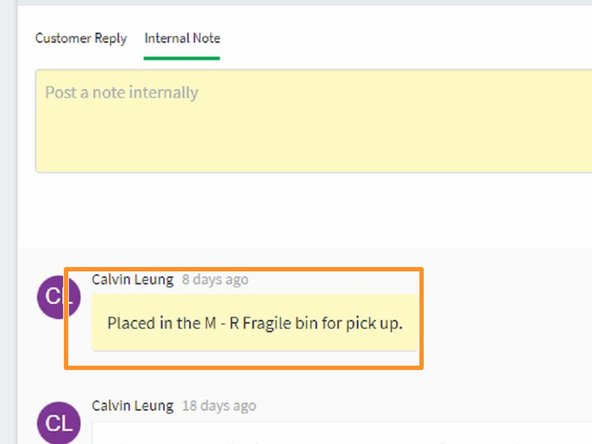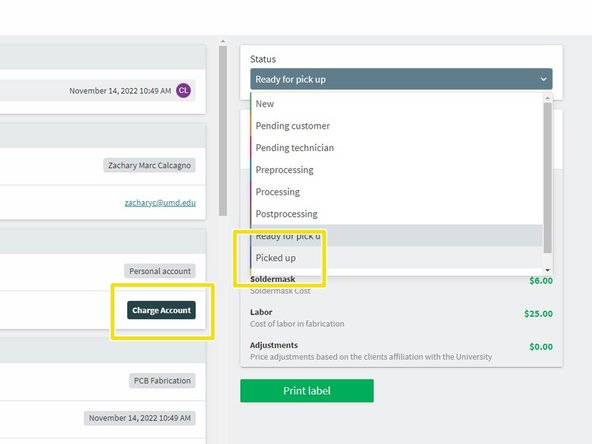-
-
On Papercut, select PCB Fabrication from the Select product... drop-down to easily view all PCB orders
-
Make sure to check orders in the Pending customer and Pending technician categories and make updates if necessary
-
New will hold freshly submitted orders that haven't been viewed by a technician yet
-
Preprocessing will hold orders that are still being processed through CircuitPro and haven't began fabrication yet
-
Processing will hold orders that are going through the PCB fabrication process
-
Postprocessing will hold orders that are undergoing processes after the board itself is complete, such as soldering or tin plating.
-
-
-
If you are continuing work on an in-progress board, check the comments on the order for any updates left behind by the last technician
-
Look for the board on the In Progress shelf in the third cabinet
-
The Papercut number should be written with a dry-erase marker beneath the board
-
Project files are located in the C:\PCB Orders directory of the EP computer
-
This is to ensure all users can access the project files from their personal account
-
All orders have the following naming scheme: Papercut order number followed by a dash followed by the customers name
-
-
-
Orders in the New category have not been started by any other technician
-
Read all the information in the order carefully and follow up with the customer if you have any questions
-
If you do ask the customer a question, move the order to Pending customer so the next technician knows to check the order for a response
-
If you're ready to begin work on the order, create a folder in the C:\PCB Orders directory with the following naming scheme: Papercut order number followed by a dash followed by the customers name
-
All files relating to the order will go in this folder
-
Open CircuitPro and begin work on the order. When you save the project make sure you save it to the folder you just created
-
-
-
When an order has finished processing and post-processing, it's time to prepare it for the customer to pick up
-
Cut the board(s) out of the FR4 sheet and place them into one of the bags at the front desk of the AFL
-
Click Print label to print a label from the label printer behind the front desk and stick it on the bag
-
Place the order into one of the pickup bins behind the front desk, in the fragile section and sorted by last name
-
Input all required data into the PaperCut order form, calculate the final cost, and move the order into "Ready for Pick-up". Do not charge the customer yet
-
The customer will get an email saying their order is ready to be picked up when you do this, so only do this step when you are done doing everything else related to the order
-
-
-
When a customer comes in to pick up their board, retrieve it from behind the front desk in the fragile bins
-
If their order is not there, check the PaperCut order form for any clues
-
If that doesn't help and you can't find the board elsewhere then it is possible you may have to apologize and ask the customer to come in another time (we want to avoid this)
-
If the board meets their satisfaction, then charge the customers account on PaperCut and move the order to "Picked Up"
-
See this guide on charging customers in the AFL
-
Almost done!
Finish Line