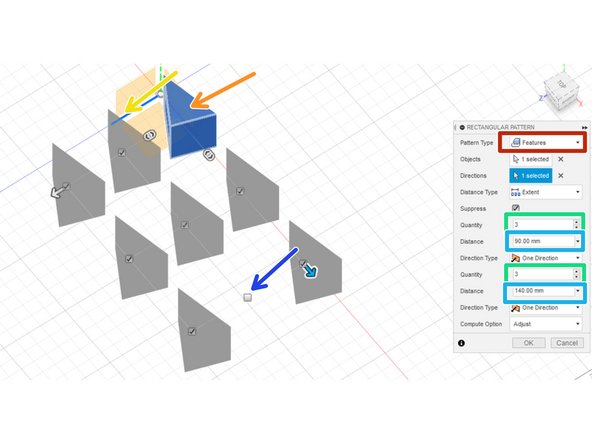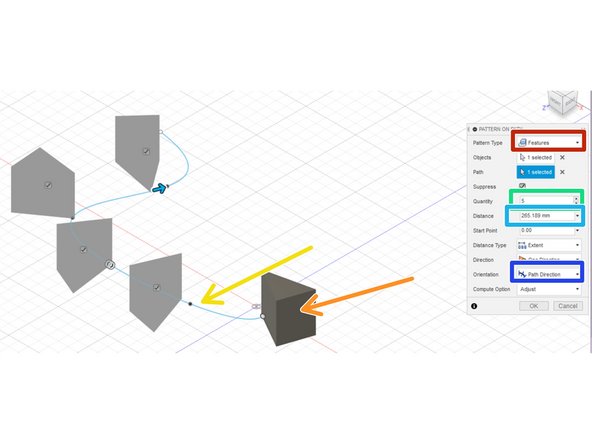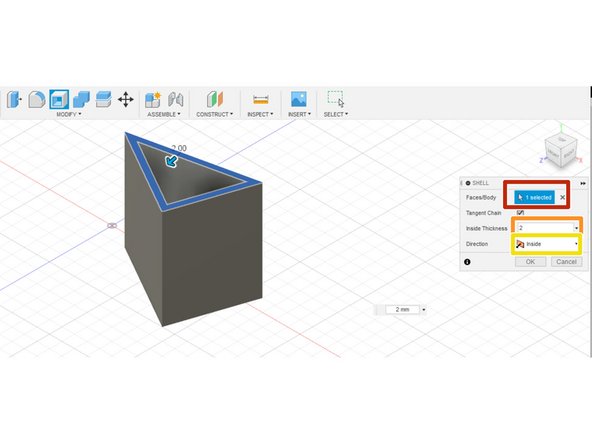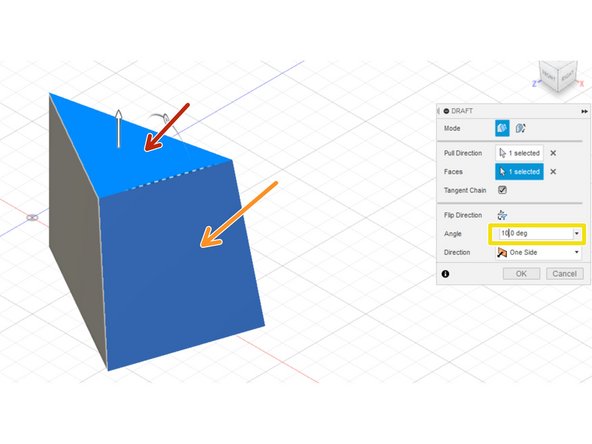-
-
When creating a new solid feature, the operation drop down dictates the nature of the new volume.
-
New Body treats the volume as a separate solid body from any other existing solids
-
Join attaches the new volume to an existing body
-
Cut removes the newly created volume from an existing body
-
Intersect preserves only the volume overlapping between an existing body and the new feature
-
The solid body pattern tools enable the selection of features or bodies
-
-
-
Circular patterning solids requires an object and an axis
-
The "Create" drop down menu houses the patterning features
-
Patterning tools can replicate faces, features, bodies, or components. This example patterns features.
-
Select the object to pattern
-
Select the axis around which to rotate
-
Select the total number of shapes to create
-
Select the angle around which to rotate. In this example, the pattern replicates around the full 360 degrees of a circle.
-
-
-
Rectangular patterns require an object to pattern and a feature, either construction line or sketch line, to specify a direction
-
Select the type of object to pattern, choosing between face, feature, body, or component
-
Select the object to pattern
-
Select the two perpendicular directions
-
Specify the number of objects to create in each direction
-
Specify the total distance across the pattern in each direction
-
Uncheck any box on a new object to remove only that instance in the pattern
-
-
-
A pattern on path requires a sketch path and an object to pattern
-
Choose the type of object to pattern
-
Select the object to pattern
-
Select the path along which to replicate the object
-
Select the number of instances of the patterned object to create
-
Select the distance along the path on which to pattern
-
Specify the relative orientation of the new objects to the path
-
-
-
The shell tool removes selected faces and hollows out the solid body to create a thin-walled structure
-
Select the face to remove on the body to shell
-
Specify the thickness of the walls
-
Specify the direction of the shell, i.e. inward, outward, or both
-
-
-
The draft tool applies a fixed or parting line to pull one face into a drafted slope
-
Select the direction of the slope
-
Select the face to draft
-
Select the angle of the draft relative to the direction
-
-
-
The Press Pull tool extends a body or solid feature at a selected face, preserving any slopes or curved faces
-
Select the faces to extend
-
Specify the distance of press/pulling
-
Almost done!
Finish Line