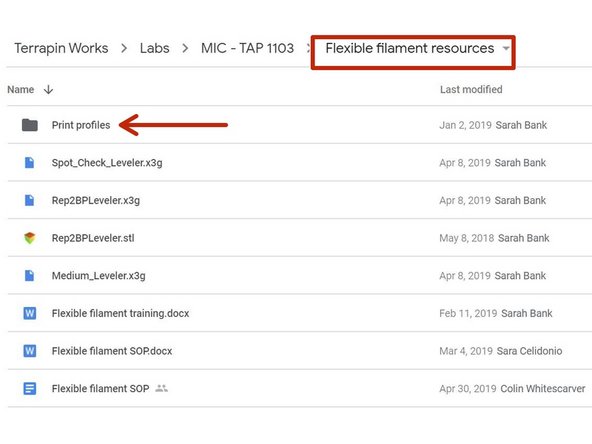Introduction
In this guide, you will learn about flexible filament, how and when to print in flexible material as well as how to level and operate the Makerbot Replicator 2.
-
-
The Makerbot Replicator 2 varies in many ways from its counterpart 5th Gen. It can print in PLA as well as ABS and flexible filament. It requires an SD card for file uploading, and has different requirements for build plate adhesion.
-
Its build volume is 11.2 L x 6.0 W x 6.1 H in or 28.5 x 15.3 x 15.5 cm. The extruder is not easily detached from the gantry, and the build plate is exposed glass.
-
-
-
On the team drive, search for "Flexible Filament SOP." Read pages 2-5 for now.
-
We will return to this document later for other information.
-
-
-
Please watch this tutorial video on the basic operation of a Rep 2. It will address screen navigation, bed leveling, filament loading/unloading, and intro to printing.
-
When watching the tutorial, keep in mind that the method in which they level the bed is not that same as what is outline in the Flexible Filament SOP. We will be following the SOP, however, they do share useful information regarding bed leveling in the tutorial.
-
-
-
The Rep 2 require the use of Makerbot Desktop, not Makerbot Print, so make sure you have the Desktop version.
-
Revisit the Flexible Filament SOP and review pages 6-11.
-
Follow the instructions in the SOP to download the print profiles for cheetah and ninja flex.
-
There is a"fast" way and a "manual" way to download these profiles. You can attempt the "fast" way first but many people run into issues with this method. If that happens, follow through with the "manual" way.
-
All print profiles are available on the team drive in the Flexible Filament Resources folder.
-
Once the profiles are imported into Makerbot Desktop, check that the print settings match the settings listed in the SOP for each material.
-
-
-
It will take some practice to feel comfortable with the Replicator 2. If you can, practice bed leveling in person so you can get the hang of it prior to print requests for it.
-
If you have questions when slicing for it or operating it, a good place to start is with the SOP. If the SOP doesn't have what you're looking for, don't hesitate to reach out!
-