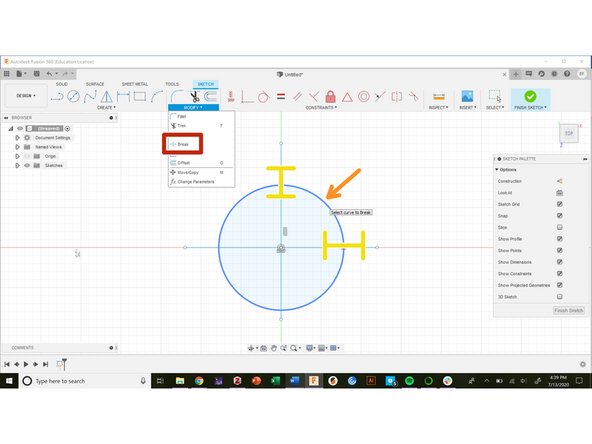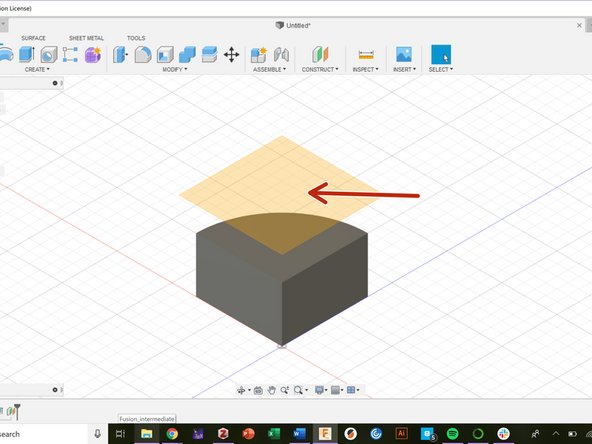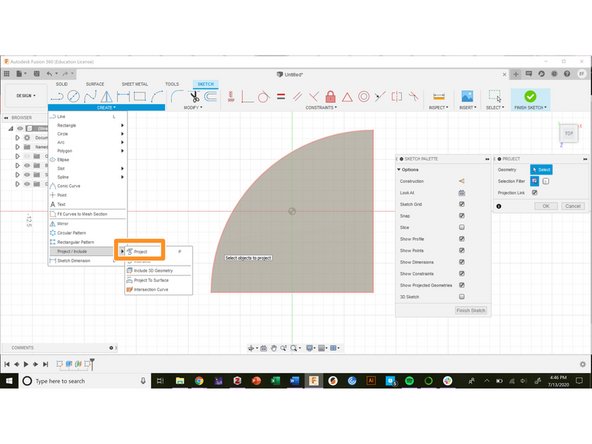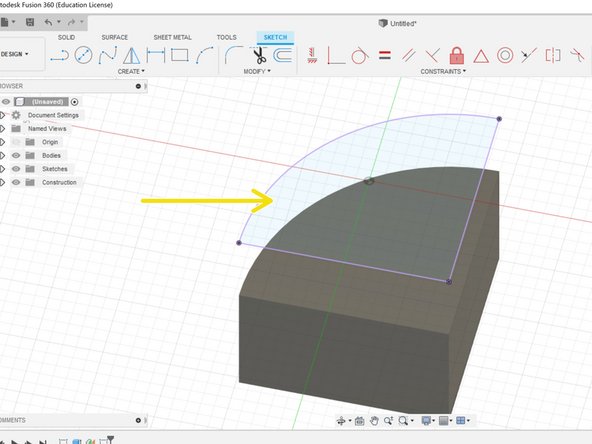-
-
The sketch dimension tool adds a dimension to a sketch feature. Editing this dimension changes the size of the feature.
-
The sketch dimension tool automatically detects the relevant type of dimension. Clicking on the arc yields a radius.
-
The dimension tool will also give the distance or angle between two features. Click on two points to find the distance between.
-
-
-
The extend and trim tools either lengthen or cut a path relative to another sketch feature
-
Click on a curve or line to extend it to the nearest feature with the Extend tool. The red section of the curve represents the new extended curve.
-
The trim tool cuts a line or curve by the nearest feature. The red section of the curve represents the deleted portion.
-
-
-
The break tool splits a curve or line into multiple segments
-
Select one segment of a curve. In this example, we selected the segment of the circle denoted with the orange arrow.
-
This splits the circle into two arcs with the yellow lines marking the boundary
-
-
-
The projection tool projects geometry from another feature into the active sketch plane
-
In this example, the sketch is on a construction plane above the wedge shape
-
The project tool is located under the "Create" drop-down menu in the sketch toolbar
-
Select a feature to project it onto the sketch plane. The projected features appear in purple
-
Almost done!
Finish Line