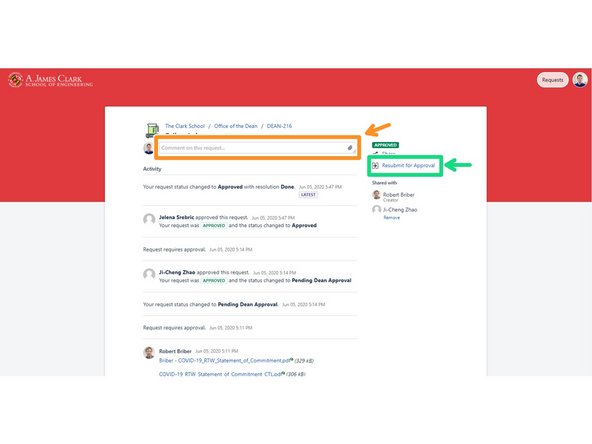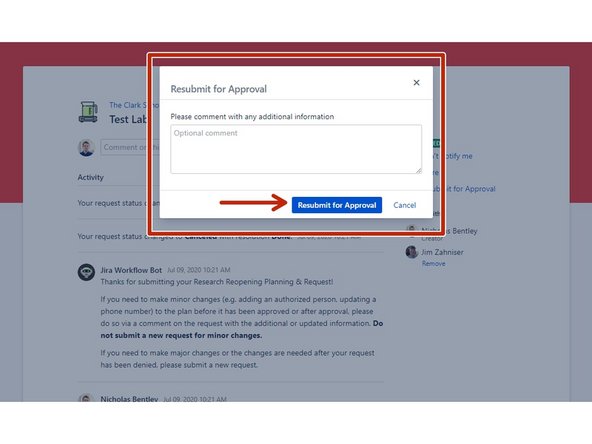Introduction
This guide will quickly cover how to submit your research reopening plans for Phase 2 approval by your unit head and the Office of the Dean.
-
-
If you clicked the link in the email Jira sent to you, you can skip to step 3 of this guide.
-
Browse to https://jira.umd.edu/servicedesk/custome... and log in using your Directory ID and password.
-
Once you're logged in, click on Requests at the top and then click on My Requests.
-
-
-
On the My Requests page, click the dropdown for Open requests and select Closed requests.
-
Find your research reopen request in the list and click on it to open it.
-
-
-
If you clicked the direct link in the email you received, you'll be brought straight to this page.
-
On your research reopen request, click the box at the top to add any comments to update it.
-
After you have added comments, click the link to the right that says Resubmit for Approval.
-
Another comment box may appear. If you have any last minute or additional comments, you may add them here. If not, leave the box empty and click Resubmit for Approval.
-
You do not need to enter your comments twice. You do need to click the button to initiate the reapproval process.
-
You have successfully submitted your research reopening plans for Phase 2 approval.
You have successfully submitted your research reopening plans for Phase 2 approval.