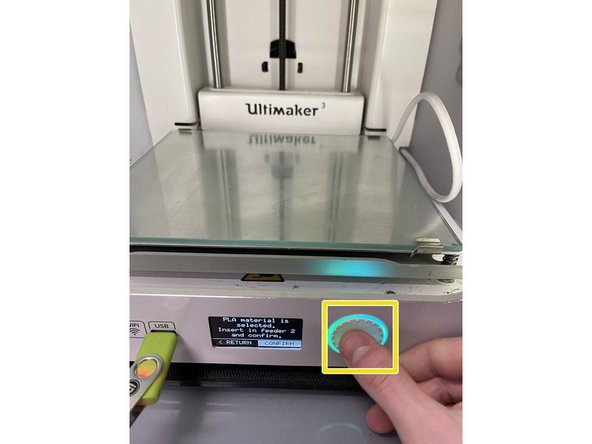Introduction
This guide will explain the steps needed to change the filament on the Ultimaker 3.
Sources: Changing materials and print cores on the Ultimaker 3, Ultimaker 3 Print Core Material Compatibility
Images by: Terrapin Works
-
-
Go to the menu Material/PrintCore > Material [x] > Change
-
Make sure compatible print cores are installed before you insert materials. Check this link for compatibility, and this for the guide on replacing print cores
-
Wait for the print core to heat up and reverse the material
-
Remove the material from the feeder and spool holder
-
-
-
Place the new material on the spool holder and wait until the Ultimaker 3 detects it
-
Unless you are using Ultimaker material with a digital tag, at this point it will prompt you saying "material not detected" where you can now manually select what type you are using
-
Insert the material into the feeder and push it until the feeder grips it
-
You must have clicked confirm on the previous step in order for the feeder to start turning, you should be able to hear it
-
You may need to lift up the spring on the side of the feeder to get the filament in
-
The feeder in the images are for bondtech upgraded extruders but the stock extruder included in the Ultimaker 3 has all the same levers and adjustments
-
-
-
Confirm that you have inserted the material into the feeder by pushing the button on the front of the Ultimaker 3
-
After the material has been forwarded, wait until it extrudes from the print head, and then push the button
-