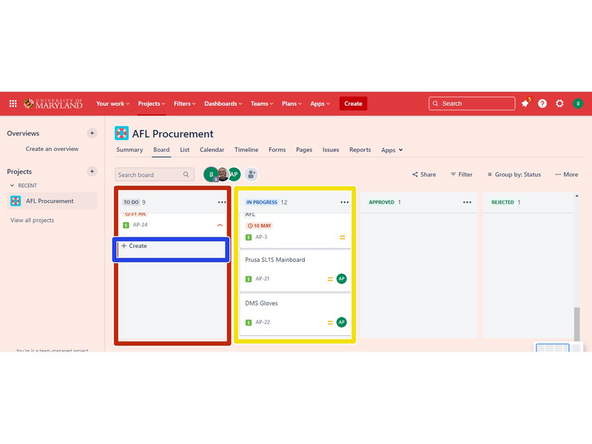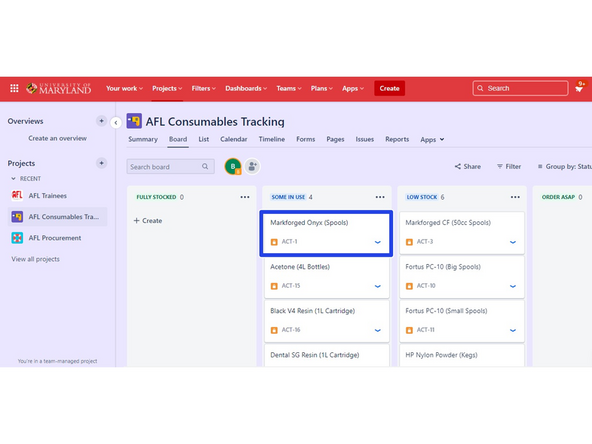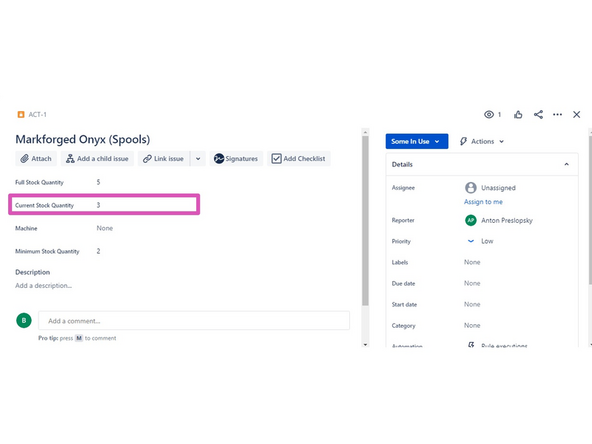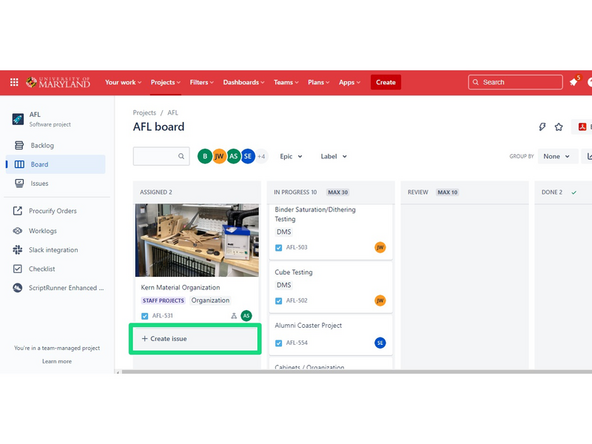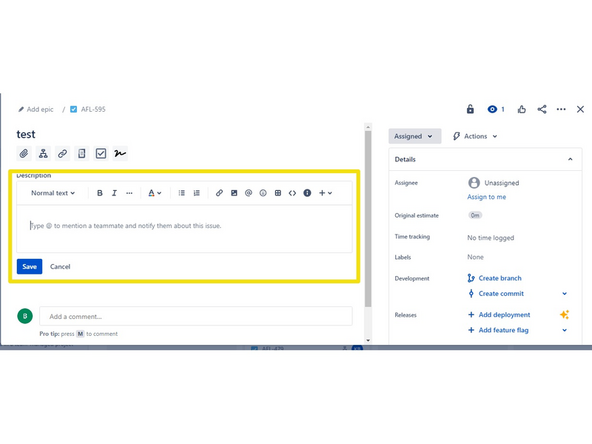Introduction
Jira is the software we use to keep track of projects, order new/replacement materials for the labs, and post any issues that might arise. This could be anything from a printer needing maintenance to resupplying filament we're short on. This guide will walk you through the process of posting new issues and requesting lab materials using Jira.
-
-
The link to the Jira website can be found on the Terrapin Works staff portal at https://portal.tw.umd.edu/ under the "Operations" tab.
-
-
-
Once on the site, you will be able to see the various projects that are currently being worked on along with any that are assigned to you.
-
Once you've used the site a bit, any recent projects/boards you've worked on will show up in this area.
-
To view all currently available projects/boards, click this tab.
-
A dropdown will appear, where you will click "View all projects".
-
For the AFL, the most important project tabs will be:
-
"AFL" which is the main issue board for the AFL, where you will post any emergent issues that need to be taken care of. An example of this could be a printer needing maintenance/repair.
-
"AFL Consumables Tracking" will be used to request regularly used consumables, such as filament spools or resin bottles. There will be some automations in place already for things we use regularly, but anything that slips through the cracks should be added here.
-
"AFL Procurement" is is for anything else that may not be used on such a regular basis. This could be something like a new belt for the Markforged printers or a replacement resin tank for the Form 2's.
-
-
-
After clicking on the procurement tab, you will be taken to this site.
-
This column is where you will see new items that need to be ordered.
-
The "Create" tab is used to add a new item to the list. When you click on it, you will be prompted to enter the item name.
-
Press enter once that is done, then you can enter a short summary of what the item is and why it is needed. This is typically all you need to do before submitting the item.
-
The next column over displays orders that are in progress.
-
-
-
This follows a similar workflow to the procurement page. Many of the items we use often, like the Onyx filament or isopropyl alcohol, will have automations set up with minimum and full stock quantities.
-
In this case, all you'll need to do is make sure the current stock accurately reflects what is in the lab.
-
To edit the quantities, first click on the consumable you want to adjust.
-
Then, just change the quantity to match the actual amount in the lab.
-
The items will automatically propagate from "Fully stocked" -> "Some in use" -> "Low stock" -> "Order ASAP" depending on the quantity remaining.
-
-
-
This is where you will add issues that need to be resolved in the lab.
-
Following a similar process to procurement and consumables, you can add new issues to the lab board by clicking the create button.
-
Once you create the issue, you can add a description along with any pictures or files you think are necessary.
-
This page is also where projects may be assigned to you by an FTE or other member of TW.
-