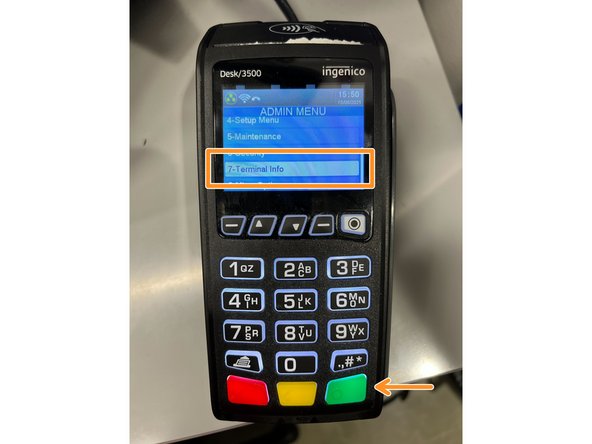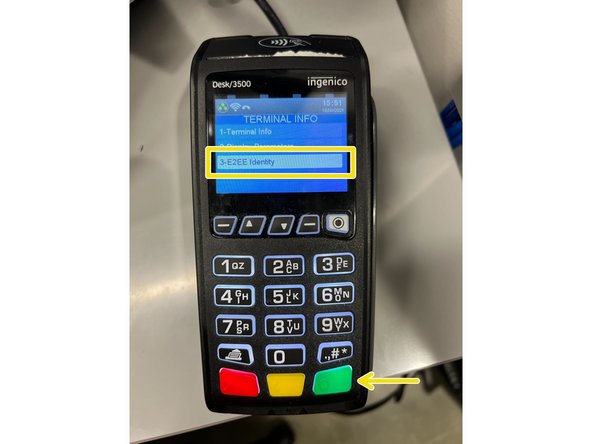-
-
Press the white button with a black circle in it.
-
Select admin mode with the arrows and press the green enter button.
-
Enter the password 123456A and press the green enter button.
-
To select the capital A, keep pressing the 2 button until you see a capital A.
-
-
-
Press the white button with the black circle in it. Navigate to the Tetra Admin option and choose it with the green button.
-
Choose the first option for Download Application and press the green button.
-
Choose the option for Start Download and press the green button.
-
The terminal will download its configuration and may reboot several times. The terminal should print a report on the receipt paper when it completes.
-
If the terminal gets stuck on a please wait screen, ensure the receipt paper door is fully closed.
-
-
-
Press the # button on the terminal.
-
Using the arrows, scroll down to select the Terminal Info option and press the green button.
-
Scroll down to select the E2EE Identity option and press the green button.
-
-
-
The terminal should display a picture along with the text E2EE Identity. If this displays, E2EE is enabled.
-
If you see feature disabled when you select E2EE identity, E2EE is not enabled.
-
You have successfully verified your E2EE Identity status.
You have successfully verified your E2EE Identity status.