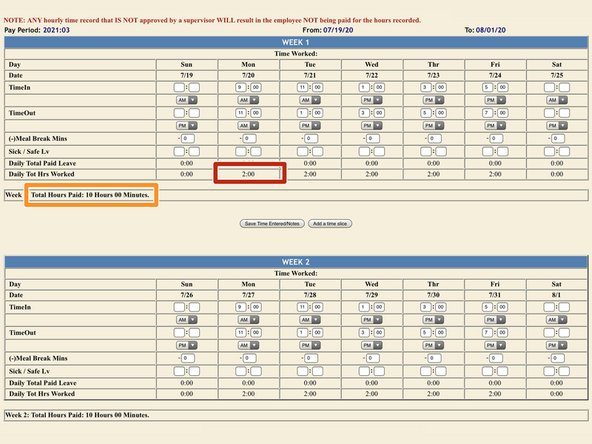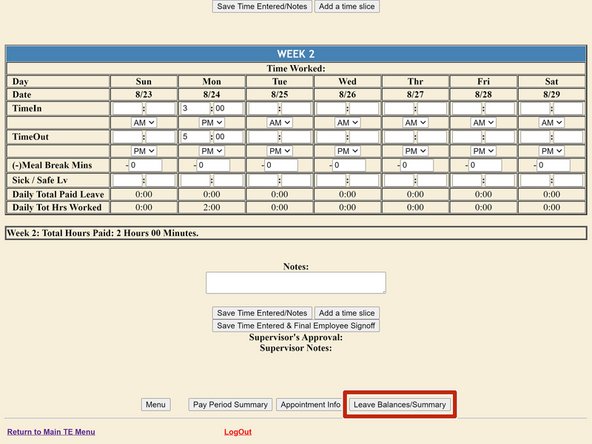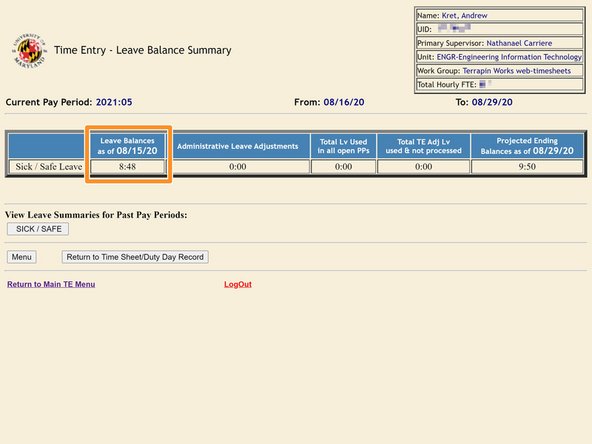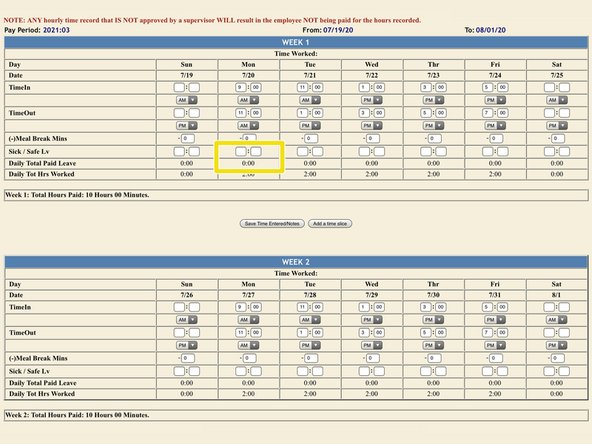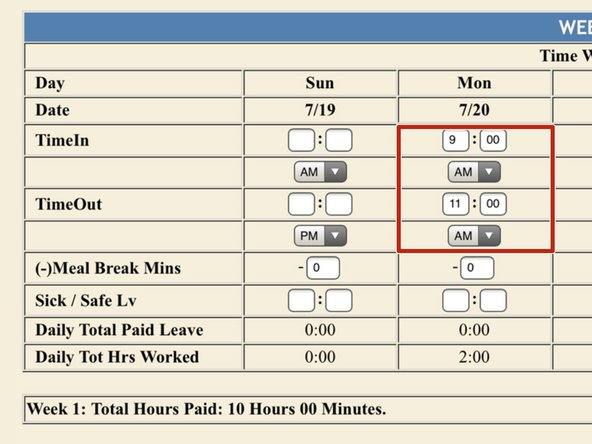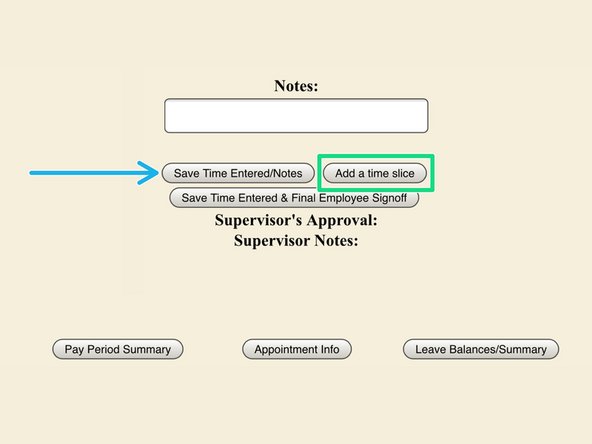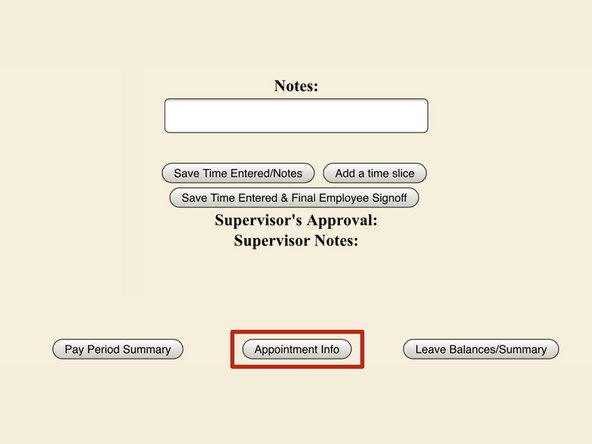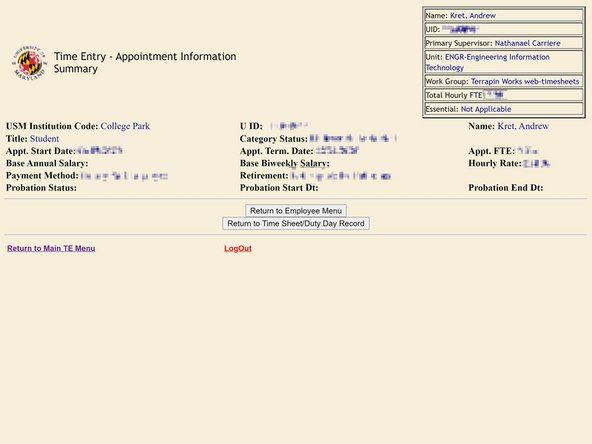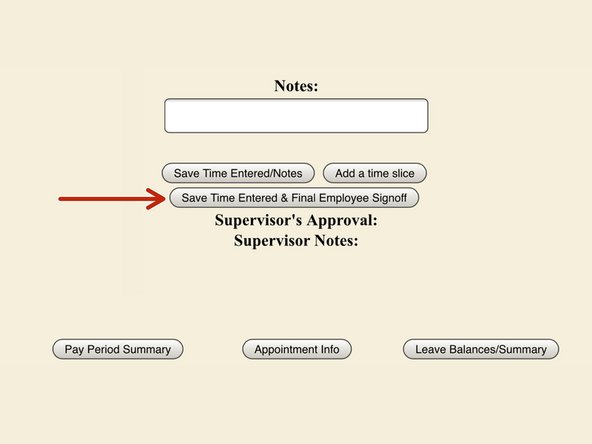Introduction
The Engineering Information Technology (EIT) department tracks the time clock, logged hours, and sick leave online with the University’s Payroll & Human Resources (PHR) website. This guide will explain how to use the PHR Website to manage your time sheets.
-
-
The Payroll & Human Resources (PHR) System is accessible at the url: timesheet.umd.edu
-
Login via the UMD Central Authentication Service
-
This system is only accessible Monday-Saturday from 7AM to 11PM and Sunday from 5PM to 11PM
-
-
-
Select the two-week pay period that you would like to view
-
Select "Complete Your Time/Leave Record" to view the time sheet
-
Select “View/Print Bi-Weekly Earnings Statement” if you need to print out your statement
-
-
-
Clocking in and out at the time clock terminals in the lab adds a work period to this time sheet
-
The time sheet presents...
-
your daily hour total at the bottom of each day’s column
-
your weekly hour total at the bottom of each week
-
-
-
Depending on how many hours you clock in a week, you may accrue Sick Leave
-
View your accrued Leave by visiting Leave Balances Summary from the timesheet
-
View your Leave Balance to date
-
Adjust the Sick / Save Leave balance for the desired day to expend your Paid Leave
-
Enter the time in the format of Hours : Minutes
-
-
-
Some positions at Terrapin Works require you to log hours manually. You will be informed if your position requires you to do this.
-
Enter the time you started and stopped working
-
If you work two nonconsecutive shifts in one day, you need to add a time slice to enter both into the time log
-
Add a time slice and enter the second shift's start and end in the new TimeIn and TimeOut boxes
-
Save Time / Entered Notes before leaving the page
-
-
-
Click Appointment Info to see information about your employment
-
Salary / Hourly Rate, appointment date, FTE, and other information is available at Appointment Info
-
-
-
The two week pay period ends at close of business (COB) on Friday, 5 pm
-
Select Save Time Entered and Final Employee Signoff to confirm your hours before COB on the second Friday of each pay period
-
Generally speaking, you will receive your first paycheck 4 weeks following your first shift
-
Incomplete time sheets may cause a missed pay period
-