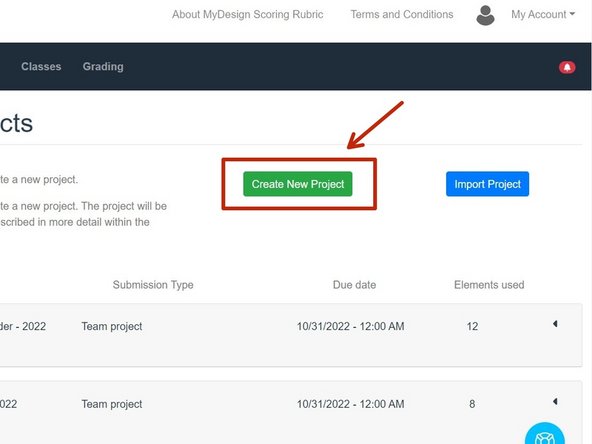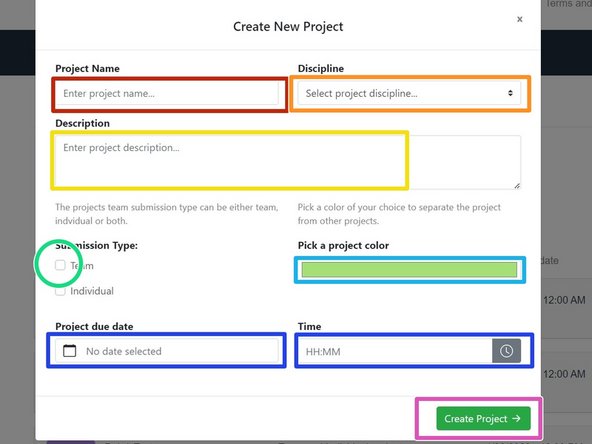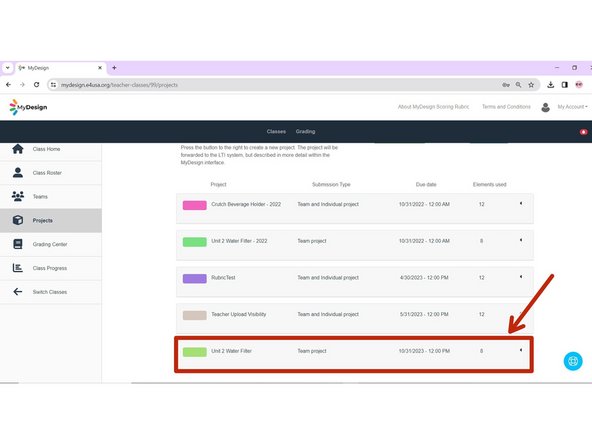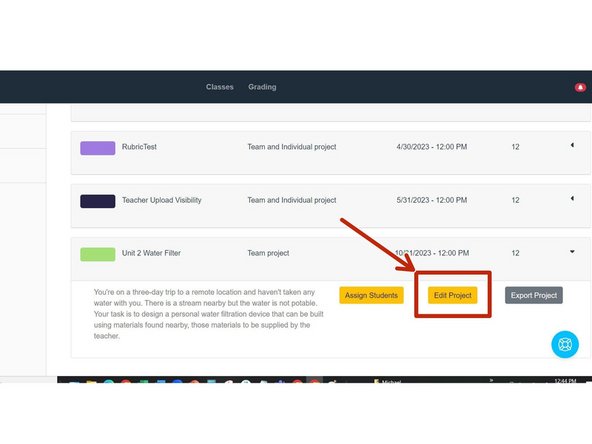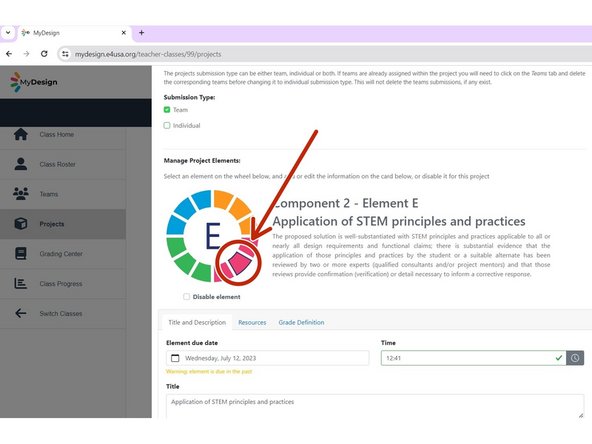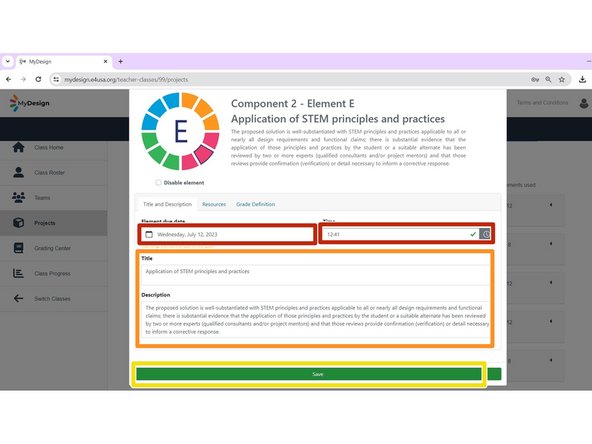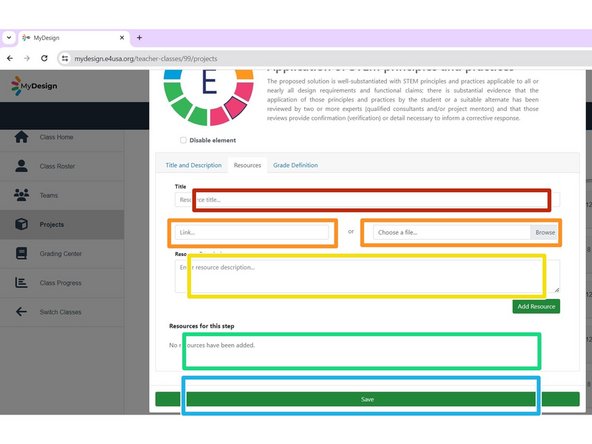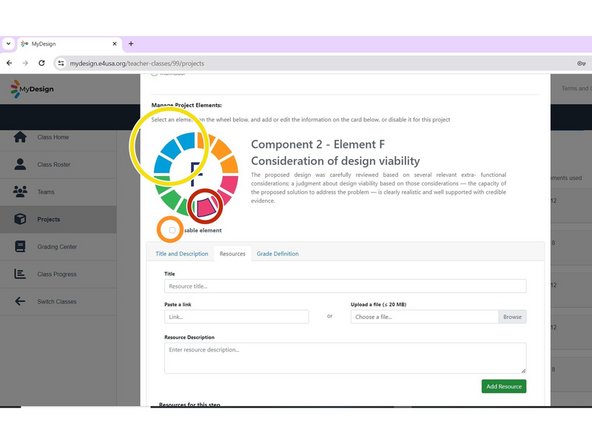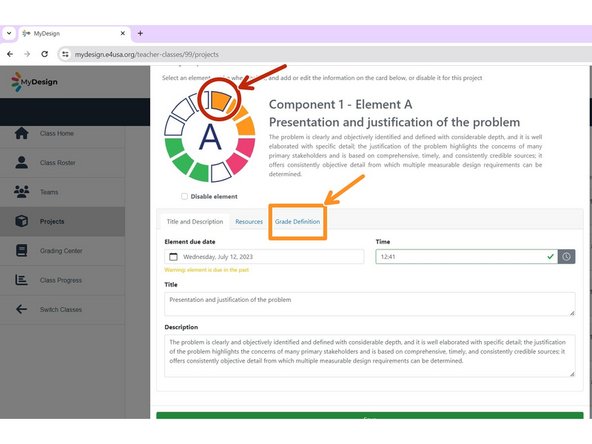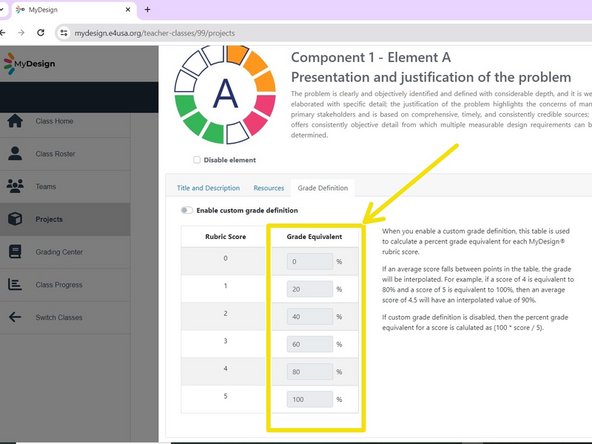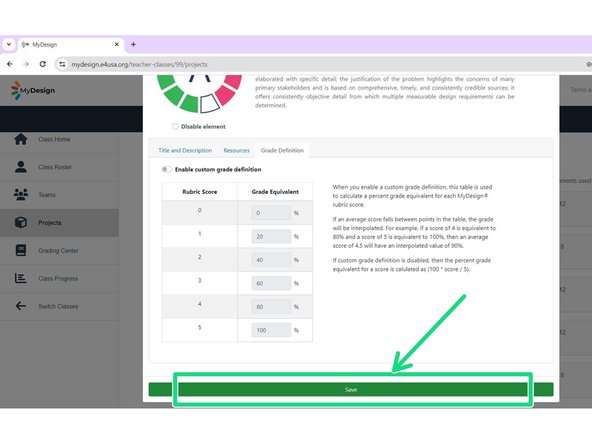-
-
Select anywhere within the desired Class card
-
-
-
The Class Home page appears
-
Select Projects
-
-
-
The Manage Projects screen appears
-
Select Create New Project
-
-
-
Enter Project Name: "Unit 2 Water Filter"
-
Select "Other Design" from dropdown menu for project Discipline
-
Copy and paste this project Description: You're on a three-day trip to a remote location and haven't taken any water with you. There is a stream nearby but the water is not potable. Your task is to design a personal water filtration device that can be built using materials found nearby, those materials to be supplied by the teacher.
-
Select "Team" for Submission Type. Do not select "Individual"
-
Select royal blue for Pick a project color
-
Enter October 31, 2022 12:00 Noon for Project due date and Time
-
Select Create Project
-
-
-
The Manage Projects screen returns with the new project displayed
-
Select anywhere within the project card to modify the project
-
-
-
Select Edit Project
-
-
-
Scroll down popup window to view Manage Project Elements
-
Select "Element E" on the color wheel
-
-
-
Accept or modify default Element due date and Time
-
Accept or modify default EDPPSR Title and Description
-
Select Resources
-
-
-
Enter resource Title: Scientific Article on Water Filter Materials
-
Copy and paste https://go.e4usa.org/mydesign-waterfilte... into Paste a link
-
Enter Resource Description: This scientific article will provide background on filter materials.
-
Select Add Resource
-
Select Save to save the project
-
-
-
Select "Element F" on the color wheel
-
Select Disable element
-
Repeat to Disable element for J, K and L
-
-
-
Select any Element
-
The teacher can modify a table of Scores vs Grades for the project. Select Grade Definition.
-
Enter Grade Equivalents (in percentages) for each of the 0 - 5 scores.
-
Select Save to save the project edits.
-
Almost done!
Finish Line