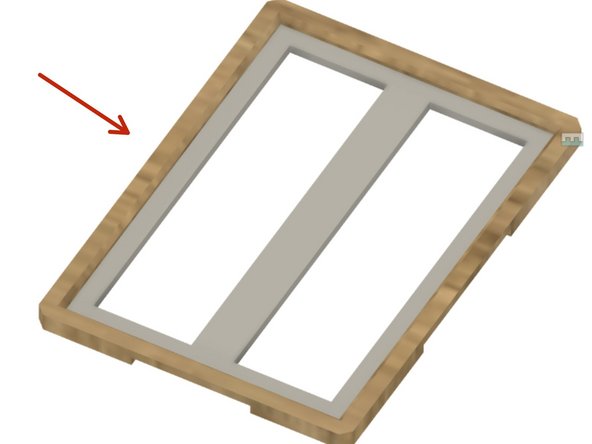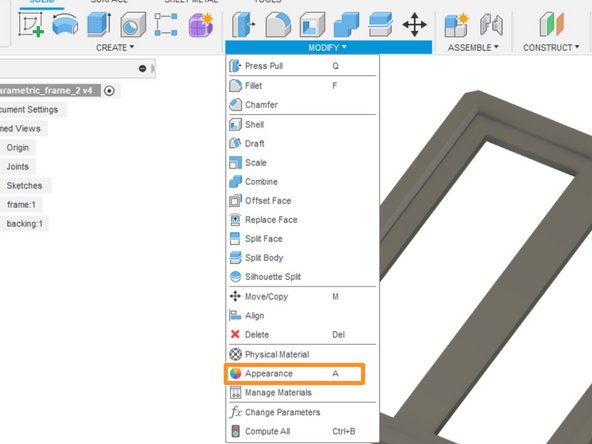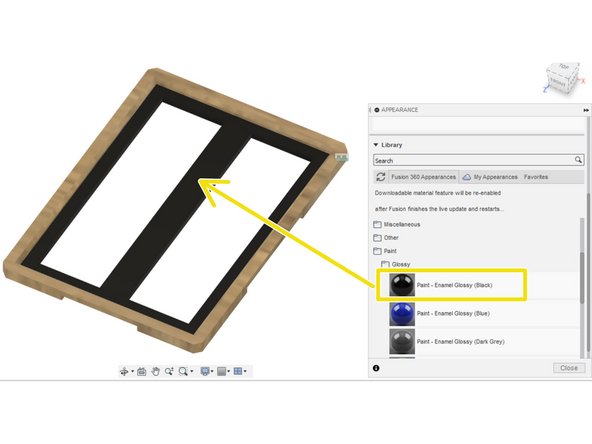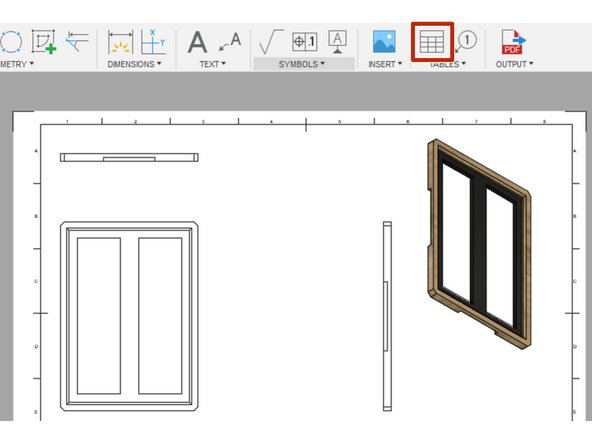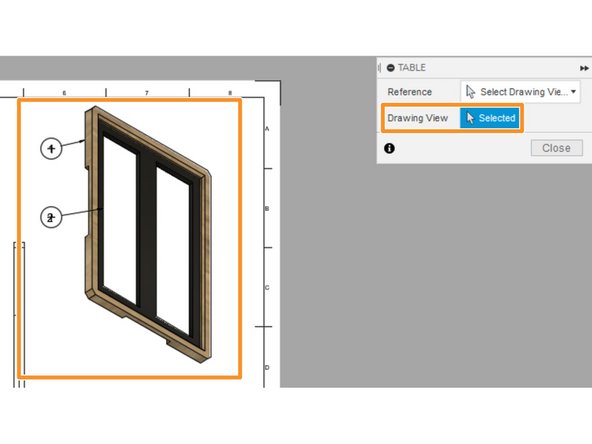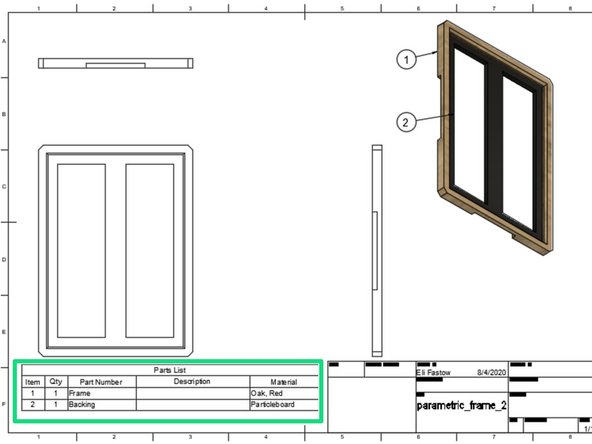Introduction
This guide introduces the process of changing the materials or appearances of a solid body, feature, or component.
-
-
Creating a complete design for a part intended for manufacturing or simulation requires selecting material.
-
The Modify drop-down menu houses the materials library
-
Open the materials library by selecting the physical materials button
-
The upper section of the window that opens shows the materials currently in the design
-
The lower section of the window displays the materials library
-
-
-
This guide uses this custom frame as a demonstration part. We want to set the front of the frame as oak and the back as particleboard.
-
One approach to setting the physical material requires clicking and dragging the desired material from the library to the component
-
Alternatively, you could right click on the component in the browser then select the physical materials button
-
-
-
This image approximates the frame with an oak front and particle board backing
-
If we want to show the frame with a painted backing and finished front, we need to add appearances
-
Open the appearances menu through the modify drop-down menu
-
Drag and drop appearances on to the desired components
-
-
-
A bill of materials lists all the parts in a design and their materials
-
Fusion can automatically generate a bill of materials in a drawing environment. Follow the Creating Engineering Drawings guide for a detailed explanation on creating drawings.
-
In a drawing, select the table button.
-
In the Table window, select a drawing view to use as a reference
-
This will automatically generate a bill of materials
-
Cancel: I did not complete this guide.
One other person completed this guide.