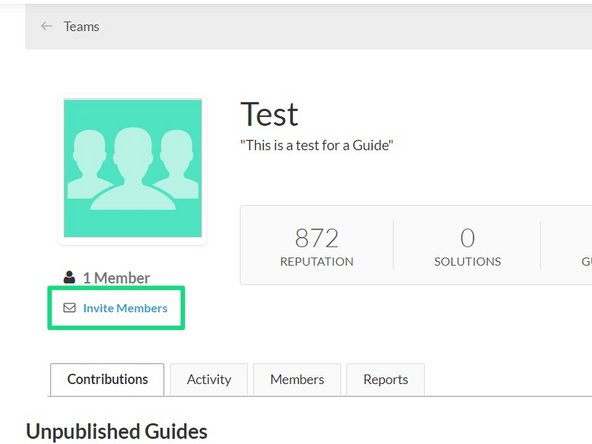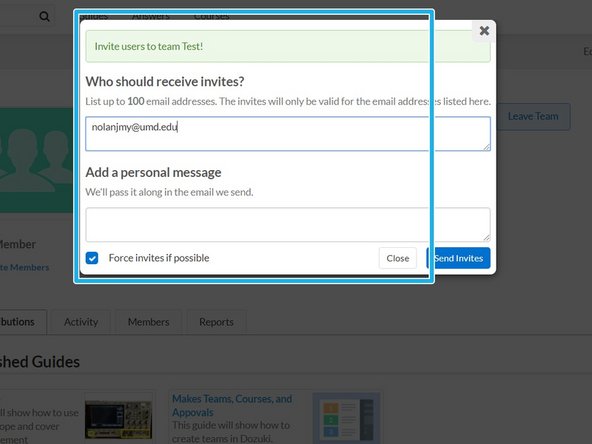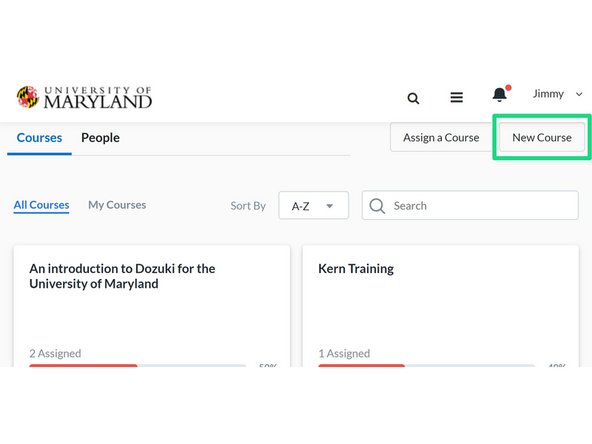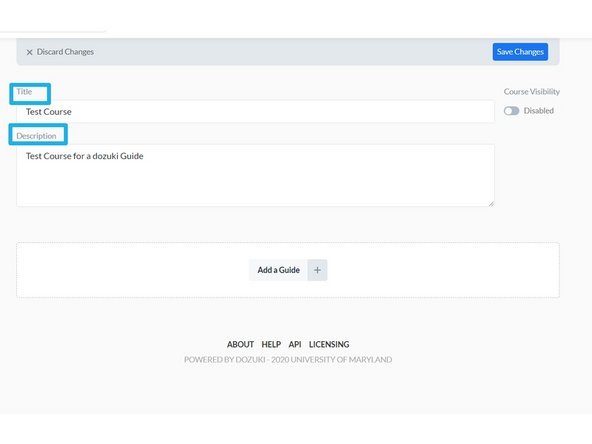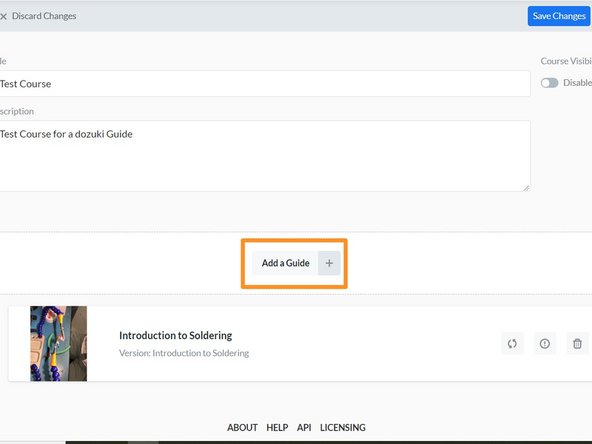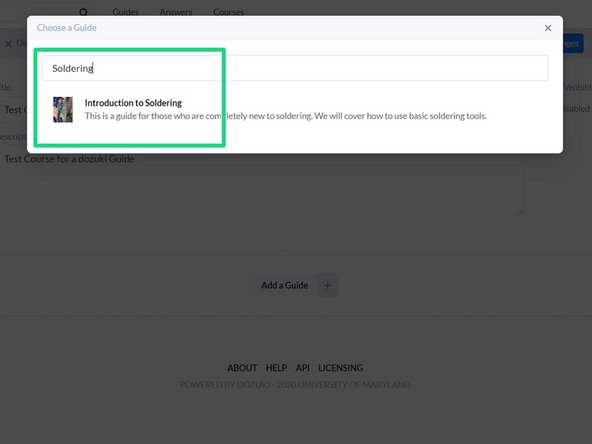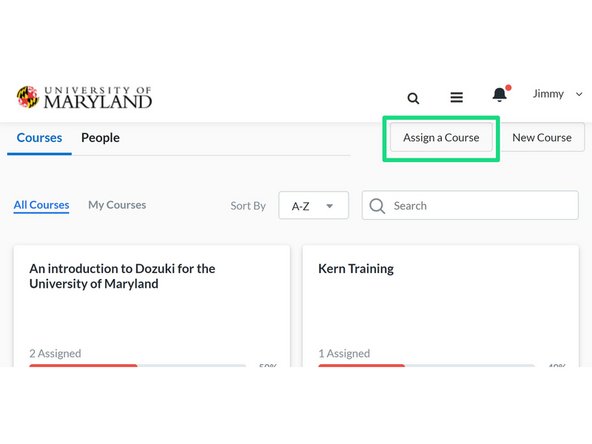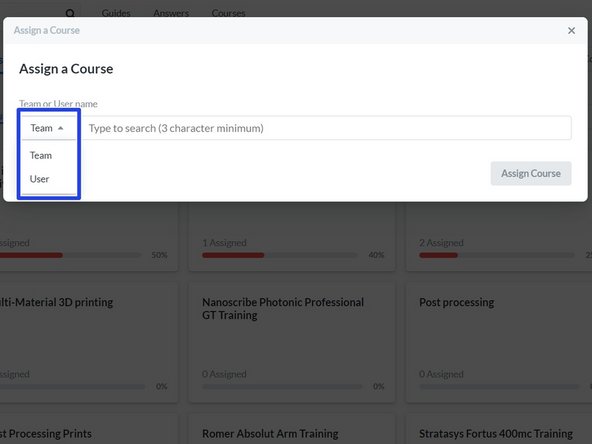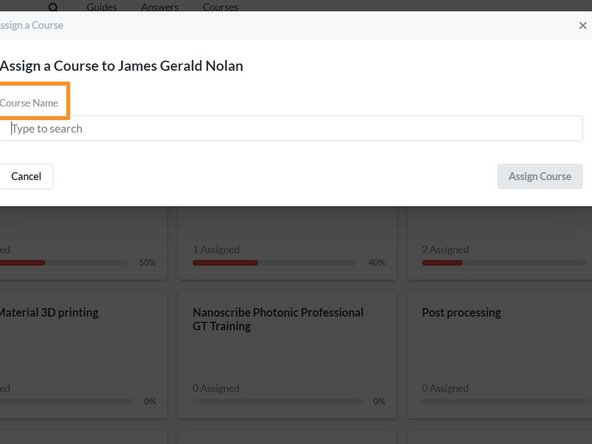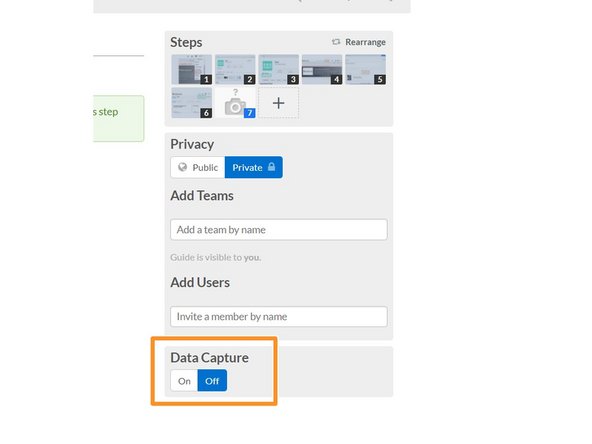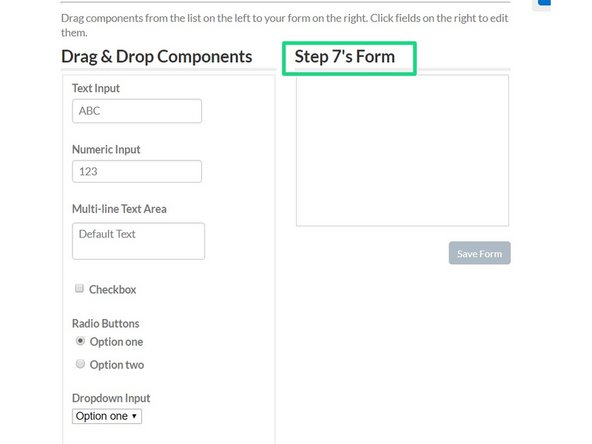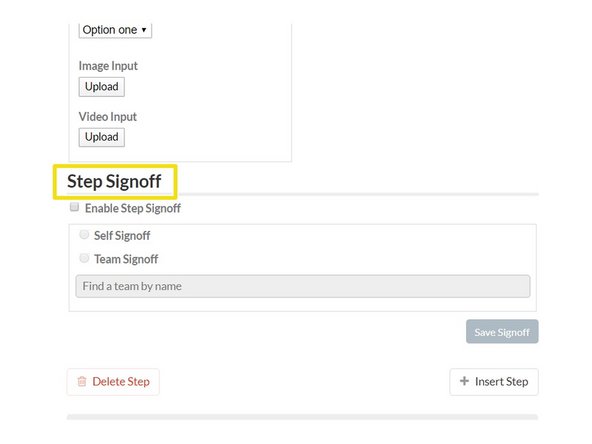Introduction
This is a guide that aims to show people how to create teams to separate user by lab or machine. Then it shows how to add approvals and sign-offs in guides, then finishes off by how to create courses, add guides, and assign people to them. By the end of this guide people should have a good idea how to integrate training programs such as on-boarding manuals into Dozuki.
-
-
Click on your name and go to teams page
-
Click create new teams
-
Enter the team info such as name and a brief description
-
-
-
The first picture shows what teams look like from an admin view
-
Click edit to start editing
-
The screen in the second picture will appear
-
You can add pictures and descriptions to your team
-
-
-
After the team is set up, add users to if by clicking invite members
-
The following screen will pop up where you can invite people
-
You can also ask people to join a team rather than sending an invite, but an invite will automatically add someone
-
-
-
Click on courses
-
Click new course
-
Enter Course Info
-
-
-
Guides can be added at any time to a course
-
When creating a course just select add guide
-
Type the guide name in
-
Guides must be public to add to a course
-
If they aren't it will not show up when searching for it
-
-
-
Indiviual people or whole teams can be added to a course
-
In the courses home page select assign a course
-
Select individual or team
-
Then select course
-
-
-
First turn on data capture
-
The following form should show up below the step
-
Scroll down and Select Team sign off and select the team you want
-
This will restrict a sign off to somone on the team that is selected
-