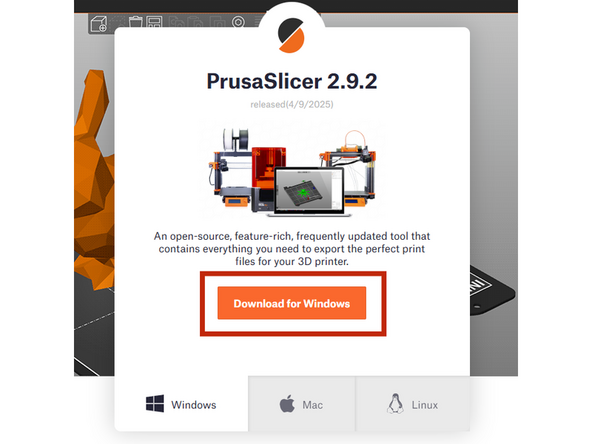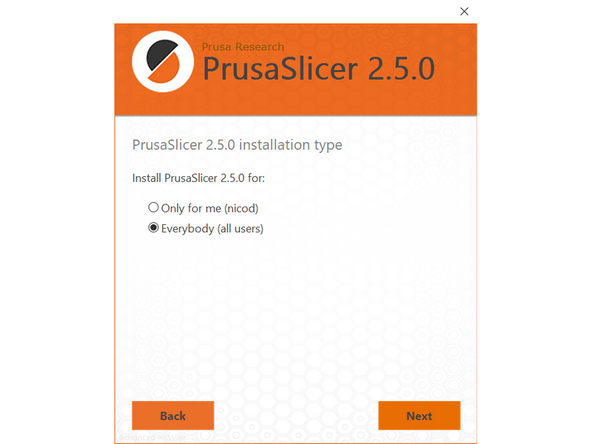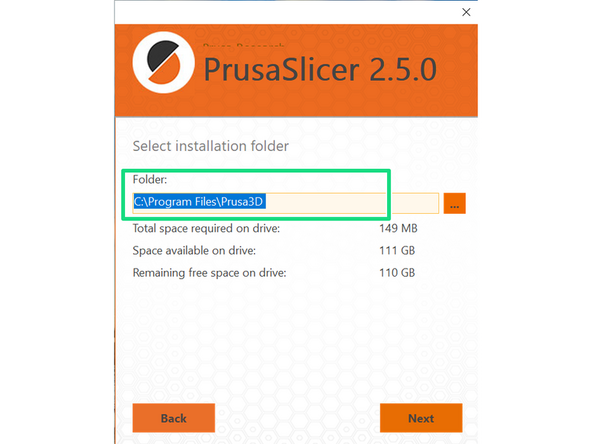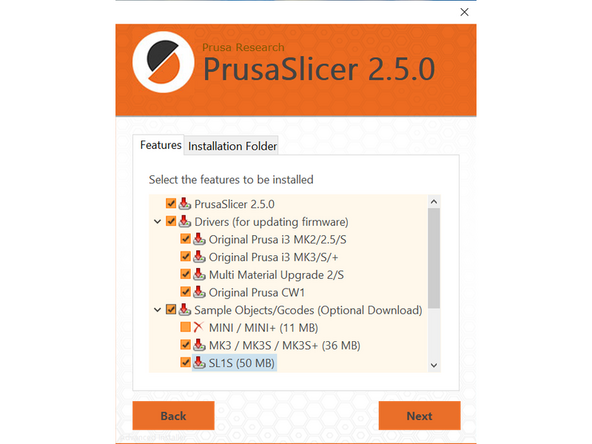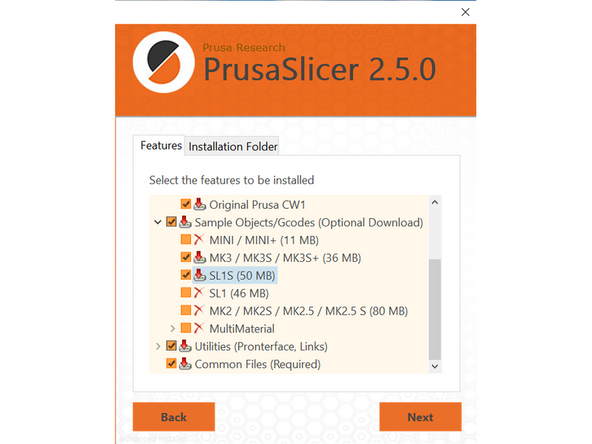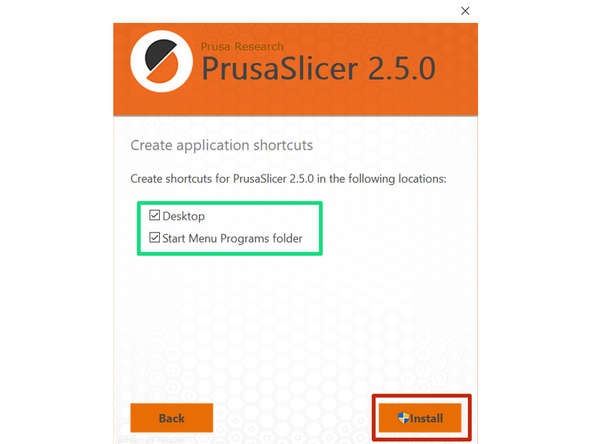-
-
Navigate to https://www.prusa3d.com/page/prusaslicer... to download PrusaSlicer
-
Select your operating system at the bottom
-
Select the solid orange box that says "Download for Windows/Mac/Linux"
-
-
-
Once downloaded the Setup Wizard window will appear
-
Go through the setup by selecting the "Next Button"
-
You can either install PrusaSlicer for yourself or everybody. If you are the only person who uses your computer, either option is fine
-
Assure this is the default installation folder, click next
-
-
-
Under the "Features" tab, assure that your checkboxes match the picture
-
Once all relevant boxes are checked, select next
-
Finally, select the PrusaSlicer shortcuts for easy access on your computer.
-
Select Install
-
After you have successfully downloaded PrusaSlicer, notify a TS so they can check you off. Note this guide is based off of a Windows download, so Mac and Linux may be slightly different.
There are many different components to PrusaSlicer in which you will be gradually learning over the semester.
After you have successfully downloaded PrusaSlicer, notify a TS so they can check you off. Note this guide is based off of a Windows download, so Mac and Linux may be slightly different.
There are many different components to PrusaSlicer in which you will be gradually learning over the semester.
Cancel: I did not complete this guide.
4 other people completed this guide.