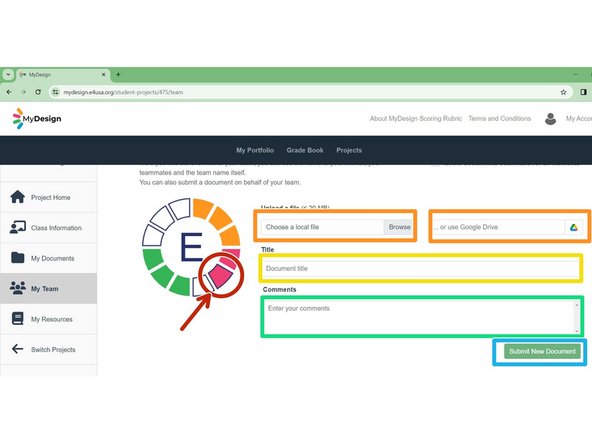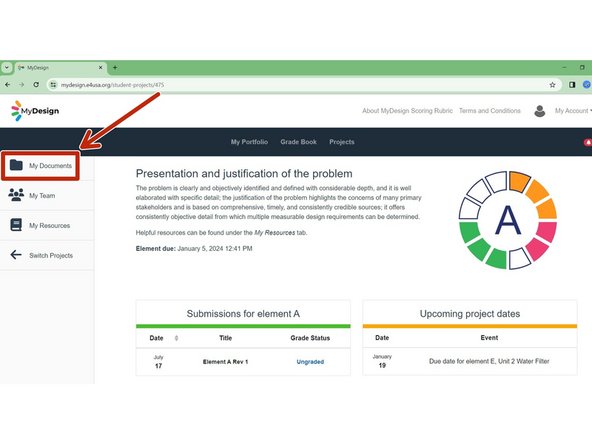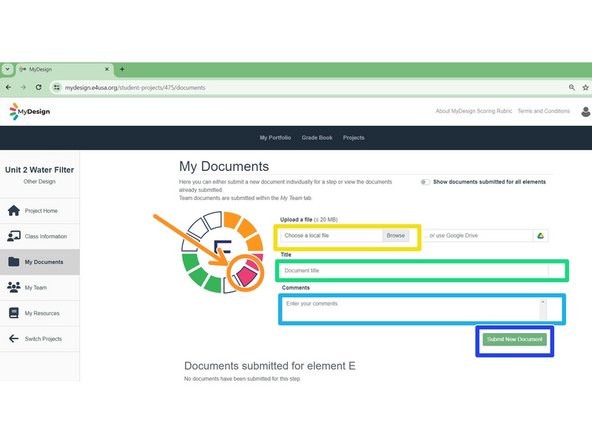-
-
Select anywhere within the chosen project card
-
-
-
Scroll down to review Upcoming project dates
-
Select desired element on the color wheel to view assignment instructions
-
Review project Description and chosen element specific requirements
-
The student can select My Resources to view resources recommended by the teacher for each element
-
Select My Team to submit a design document for your team.
-
-
-
Select chosen element on the color wheel
-
Browse for chosen element design document and Upload a file, either from your local storage or Google Drive
-
Enter document Title for the design document
-
Enter Comments for the design document
-
Select Submit New Document
-
Document is submitted for chosen element
-
-
-
Navigate to Project Home for the chosen project
-
Select My Documents
-
The process for submitting an individual document is the same as for a team document.
-
Select chosen element on the color wheel
-
Browse for chosen element design document and Upload a file, either from your local storage or Google Drive
-
Enter document Title for the design document
-
Enter Comments for the design document
-
Select Submit New Document and document is submitted for the chosen element.
-
Almost done!
Finish Line