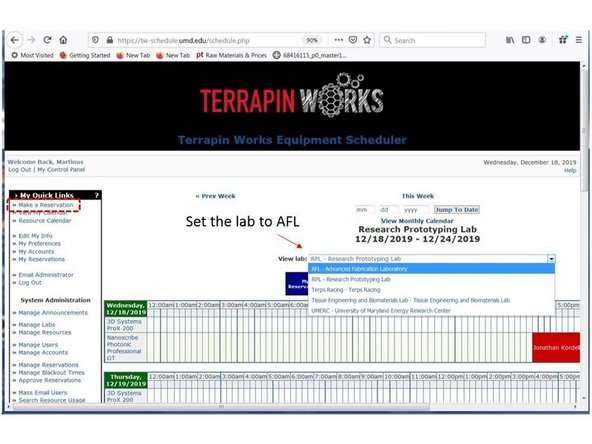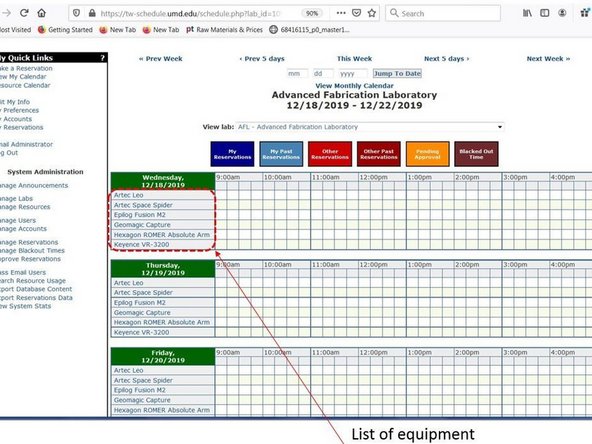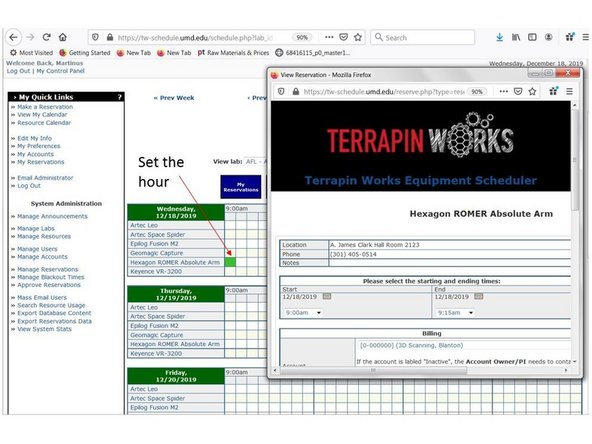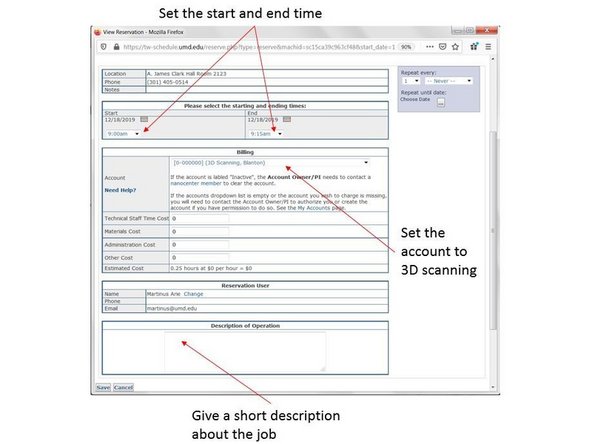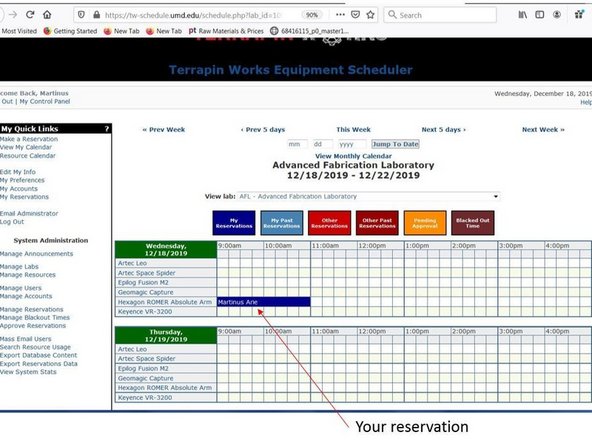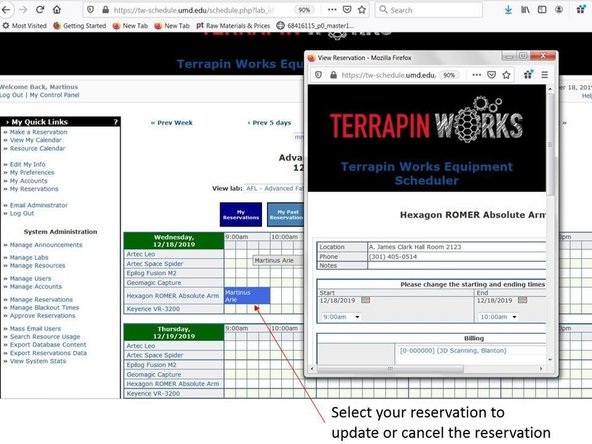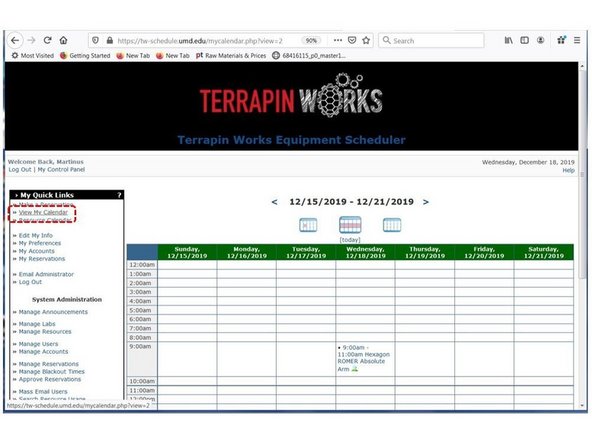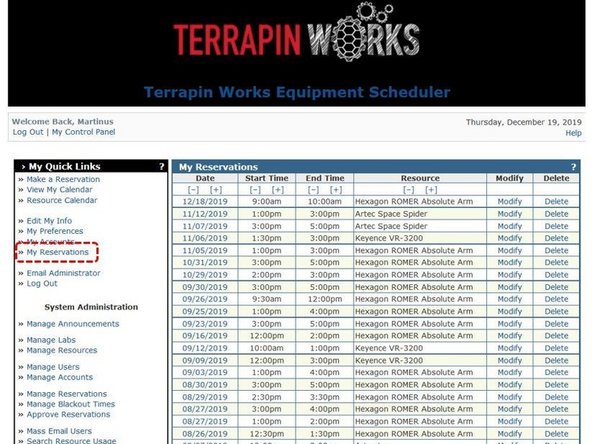-
-
Terrapin Works' equipment scheduler website can be access via https://tw-schedule.umd.edu
-
Select Please click here to login via UMD CAS (See the first figure)
-
Enter your Directory ID and Passwords
-
This will bring you to the Terrapin Works equipment scheduler page as shown in the third figure
-
-
-
If this is your first time visiting the web-site, you will need to update your information
-
Select Edit My Info from the left window (See Figure). This will bring you to a page where you can edit or enter your information
-
Make sure that that the Name, Organization, Contact Information, and UID number are filled and up to date
-
When done select update
-
If this is your first time visiting the web-site, you will need to talk with one of our staff to give you access to the scanners and 3D scanning account
-
-
-
For reserving an equipment, select Make a Reservation from the left window. This will bring you into the equipment reservation page
-
First, you need to switch the lab to AFL - Advanced Fabrication Laboratory (See the first figure)
-
Now you should see a list of equipment which includes 3D scanning equipment such as Artec Sprider, Hexagon Arm, and Keyence (see the third figure)
-
You can make reservation of the equipment any time from 9am to 5pm as long as there is no reservation is placed during that time
-
The general rule is that users have 3 hours of free scanning per week. However, users will not get help from our staffs. If you need extensive help from our staffs with your scan, you will be charge $25/hour
-
After the allocated 3 hours, you will be charged $25/hours if you want to continue using the equipment
-
Paid customer, scanning work for paid customer, and training have higher priority over free usage. Therefore, Terrapin Works has authority to request free users to switch the reservation time if needed
-
For making the reservation, select the hour slot next to the equipment you want to reserve. (See the third figure) A reservation window will pop up.
-
-
-
You need to fill the reservation information on the pop up window as shown in the first figure
-
First, specify the start and end time
-
Second, set the account to 3D scanning
-
Third, give a short description about the job
-
Select Modify when you are done
-
You should be able to see your reservation on the time table (See the second figure)
-
For updating/canceling a reservation, you need to select the reservation and make necessary change on the pop up window.
-
-
-
To view your current reservation select View My Calendar from the left window as shown in the first figure
-
To view your past reservation select My Reservation from the left window as shown in the second figure
-
You can also cancel / modify your reservation here
-
Congratulation. You have completed the 3D scanning scheduling tutorial. Please make sure to reserve the equipment before using them.
Congratulation. You have completed the 3D scanning scheduling tutorial. Please make sure to reserve the equipment before using them.