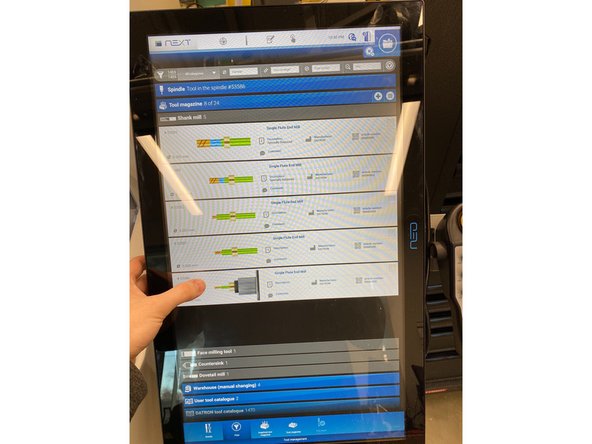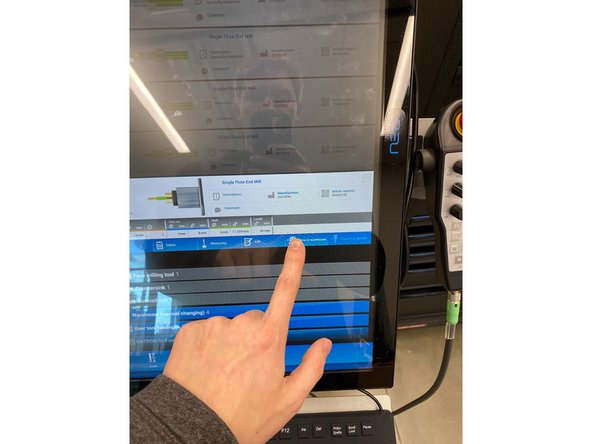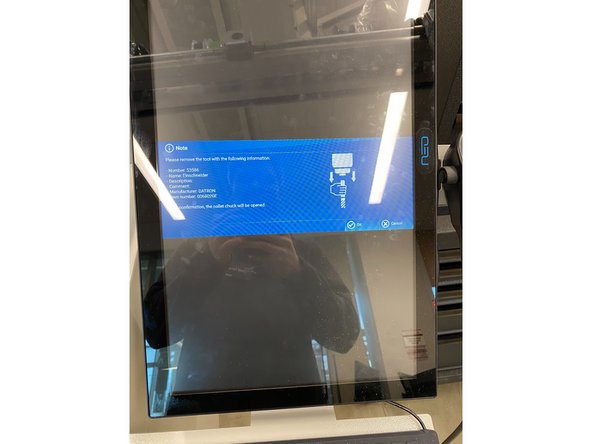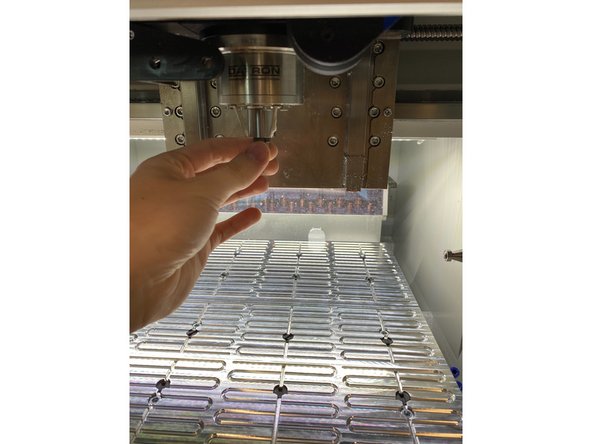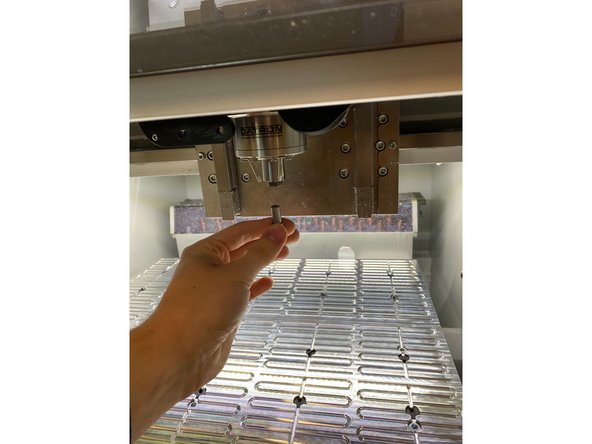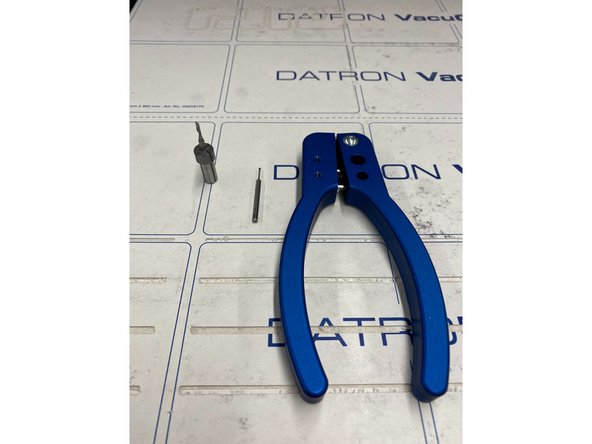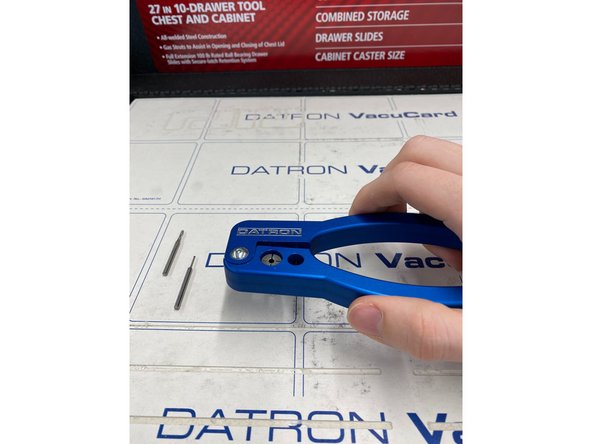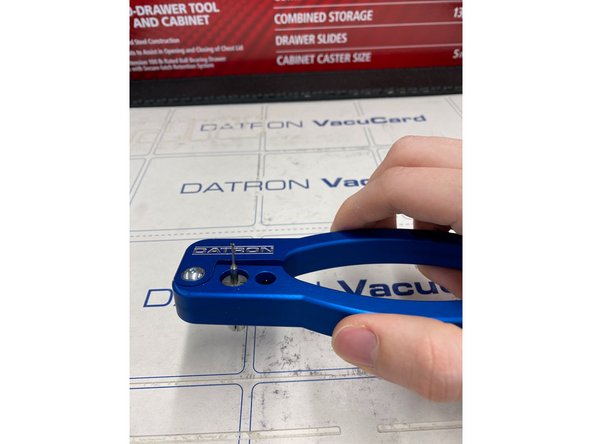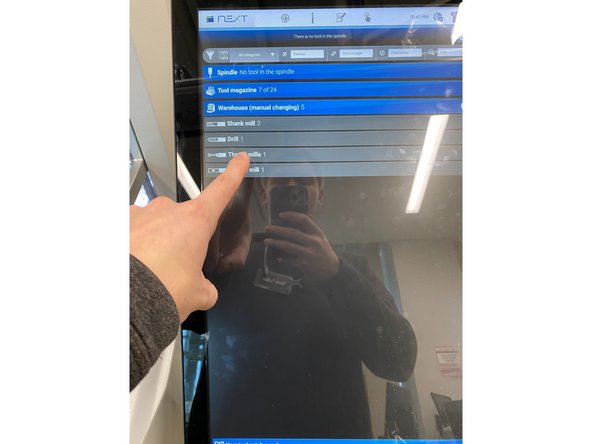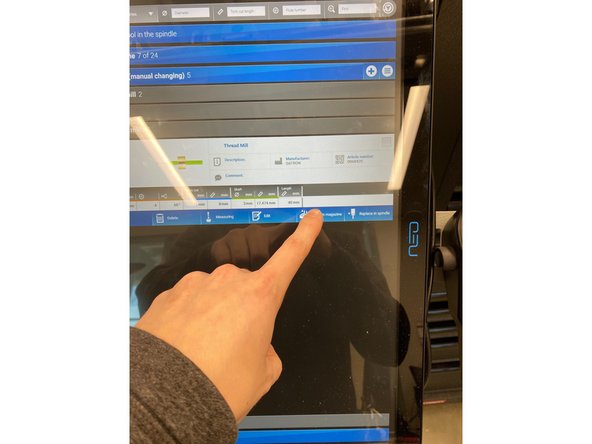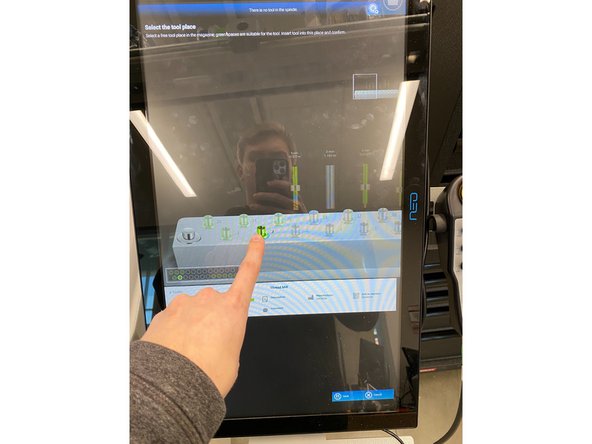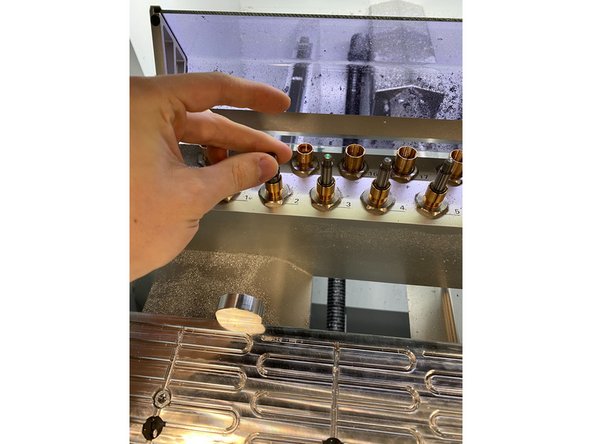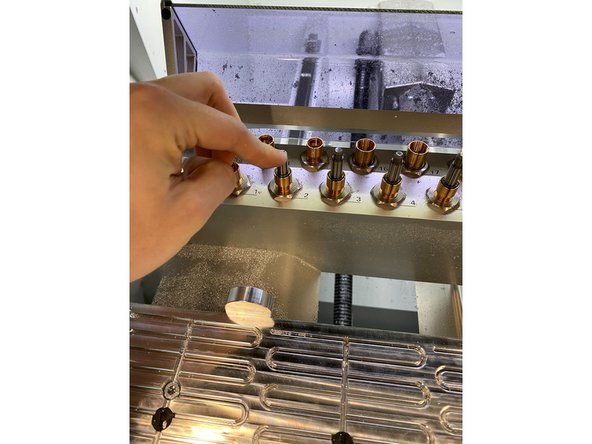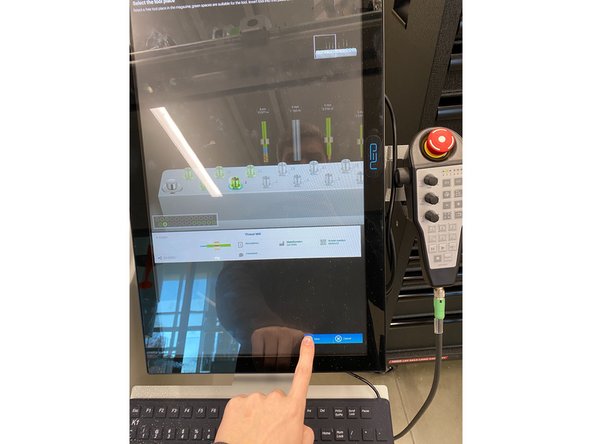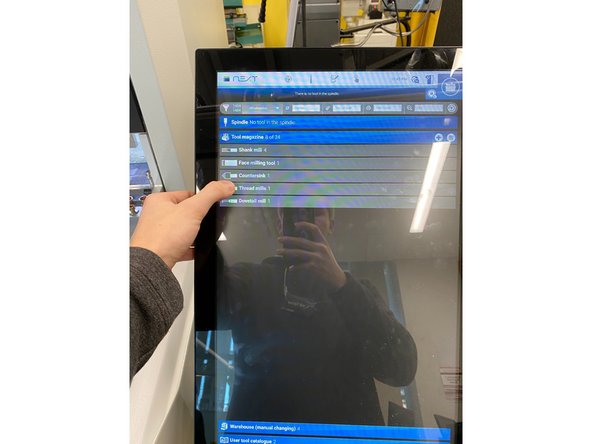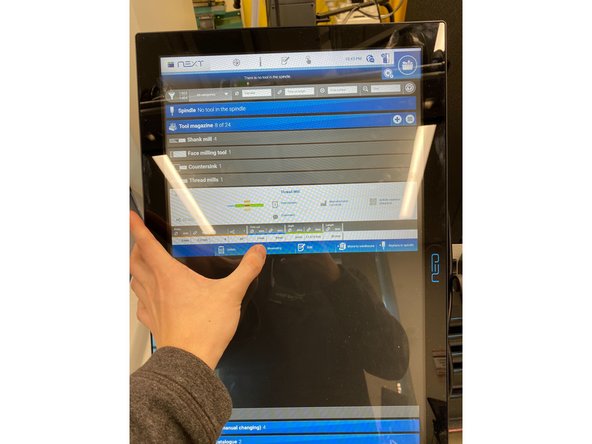-
-
First you want to go into tool management from the home screen
-
-
-
From the tool management page, go to whatever tool you want to change, I have chosen the tool in the spindle but you do not have to.
-
-
-
Selecting the tool in the spindle, though you do not have to.
-
-
-
Move the tool to the warehouse.
-
-
-
Click okay once you have a hand on the spindle and collet itself.
-
-
-
You can now remove the tool, and if you wanted to do a tool not from the spindle, you simply just pull it out of the magazine.
-
-
-
After selecting your new tool to insert, place the collet in the shown device and clamp down a little bit, just enough to release the tool.
-
-
-
After removing the old tool, simply slip the new tool in the collet whilst still holding on the clamp.
-
-
-
Once back in the screen under tool management, select the correct tool you are replacing the previous tool with from the warehouse and select the location you want it to take in the tool magazine.
-
-
-
Now insert the tool into the magazine, pushing it down firmly, then selecting okay on the screen saying the tool has been changed.
-
-
-
Now, finally, you can see the tool in your magazine and you can tell the software to measure the tool length in the screen as shown and you will be all set!
-
Almost done!
Finish Line